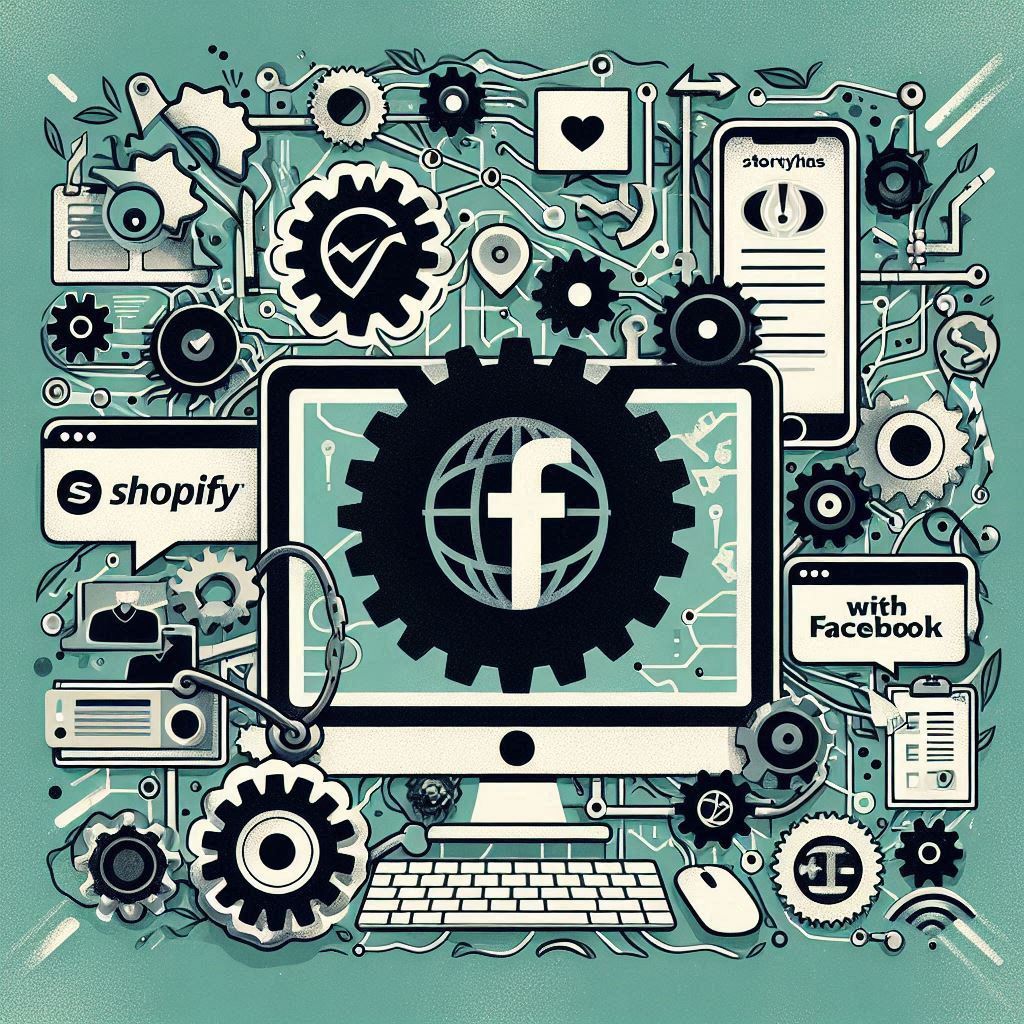Connecting a Shopify store to Facebook opens up a world of marketing and sales opportunities for e-commerce entrepreneurs. This integration makes it easier to reach new customers, showcase products, and manage your online presence across both platforms. However, what seems like a simple process can quickly become a frustrating ordeal when your Shopify store won’t connect to Facebook. Many Shopify users struggle with integration errors, encountering roadblocks that prevent a successful connection.
You’re not alone if you’ve been searching for answers online, typing in queries like “Shopify won’t connect to Facebook,” “why won’t my Shopify connect to Facebook,” or trying to figure out “how to sync Shopify products with Facebook.” This problem is widespread and has been persistent for quite a while. This guide will walk you through common integration errors, offering practical troubleshooting steps to help you finally connect your Shopify store to Facebook.
Table of Contents
- Common Error Messages
- Troubleshooting Steps
- Alternative: Manual Facebook Shop Setup
- FAQ Section
- Conclusion
Common Error Messages
Before you start troubleshooting, it’s helpful to understand the different error messages that might appear when you’re trying to connect your Shopify store to Facebook. Recognizing these messages can provide clues about the source of the problem:
- “This Facebook account is not eligible for setup” or “We don’t offer shop or catalog setup in your region.” If you encounter these messages, it’s often due to restrictions based on your Shopify plan or your geographic location. Many users have found that they are unable to connect their Facebook page to Shopify while on a trial plan. Upgrading to a paid Shopify plan that supports Facebook integration might be necessary to unlock Facebook Shop features. In some cases, these errors could be related to inconsistencies in your billing information between Shopify and Facebook. Ensuring that your billing details are accurate and up-to-date in both platforms can sometimes resolve the issue. Interestingly, some users have found success by temporarily changing their billing country to the United States within their Shopify account settings. This workaround might be linked to the way Facebook rolls out its shop features, which could be more widely available in certain regions.
- “There was a problem with Facebook login. Refresh this page and try again.” This error message can be particularly stubborn, often reappearing even after refreshing the page or switching browsers. Unfortunately, this points to deeper integration issues between Shopify and Facebook. It’s a common problem that has been causing frustration for Shopify users for a considerable period, and it often requires more extensive troubleshooting.
Troubleshooting Steps
Now that we’ve covered common error messages, let’s walk through a series of troubleshooting steps to try and resolve your connection issues:
Shopify Account Settings Check
Start by reviewing your Shopify account settings to make sure everything is properly configured for Facebook integration:
- Verify Your Shopify Plan: As we discussed, trial plans often come with limitations, so check if your current plan includes access to the Facebook Shop feature. Upgrading to a paid plan that supports the integration might be necessary.
- Confirm Account Ownership: Double-check that you have ownership and administrator privileges for both your Shopify store and the Facebook Page you are trying to connect. Without the right permissions, the integration won’t be authorized.
- Update Billing Information: Ensure that your billing information in your Shopify account settings is accurate and matches the information associated with your Facebook account. Discrepancies in billing details can lead to errors during the connection process.
- Consider a Temporary Billing Country Change: If you’re still stuck, try temporarily changing your billing country to the United States in your Shopify account settings. This workaround has worked for some users, potentially due to regional variations in Facebook’s shop feature rollout. Keep in mind that this might not be a permanent fix, but it could help you get connected.
Facebook Business Manager Setup
Next, shift your focus to your Facebook Business Manager to confirm everything is correctly set up on the Facebook side:
- Verify Your Facebook Business Account: To get the most out of the Shopify-Facebook integration, you’ll likely need a verified Facebook Business Account. Verification increases your account’s credibility and unlocks essential features, including Facebook Shops.
- Connect to the Right Facebook Page: Make sure your Facebook business account is linked to the specific Facebook Page you intend to use for your shop. Sometimes, accounts can be accidentally connected to the wrong page, leading to integration issues.
- Resolve Issues with Facebook Tools: If you encounter problems related to other Facebook tools like Facebook Ads Manager, Business Manager, or Commerce Manager, visit Facebook’s dedicated support pages for these tools. They often offer detailed troubleshooting guides.
- Set Up a Facebook Pixel: A Facebook Pixel is a powerful tool that allows you to track visitor activity on your Shopify store, providing valuable insights for marketing and advertising. Connect a Facebook Pixel to your Shopify store to gather data about customer behavior, optimize your campaigns, and measure your marketing effectiveness.
Connectivity and Browser Troubleshooting
Sometimes, connection problems might not be directly related to Shopify or Facebook but could stem from your internet connection or your web browser:
- Clear Browser Cache and Cookies: Start by clearing your browser’s cache and cookies to remove any stored data that might be interfering with the connection. This is a simple step that often resolves unexpected errors.
- Try a Different Browser: See if the problem persists when using a different web browser like Chrome, Firefox, Safari, or Edge. This can help determine if the issue is specific to the browser you’re currently using.
- Use the Shopify Mobile App: Explore connecting your Facebook Page to your Shopify store through the Shopify mobile app. Some users have found success with this method, as it might provide a workaround for certain browser-related glitches.
Shopify Sales Channel Management
Another troubleshooting approach involves managing your Shopify sales channels to refresh the Facebook connection:
- Remove and Re-add the Facebook Channel: Try removing the Facebook Sales Channel from your Shopify admin, then adding it back and attempting the connection again. This can sometimes reset the integration and clear out any lingering issues.
- Disconnect and Reconnect in Business Manager: Go into your Facebook Business Manager and disconnect the Shopify connection. Afterward, return to your Shopify admin and reconnect to Facebook, reauthorizing the integration between the two platforms.
Alternative: Manual Facebook Shop Setup
If you’ve tried all of the above troubleshooting steps and you’re still having trouble connecting your Shopify store to Facebook, or if you’re simply looking for “how to sync products from Shopify to Facebook” with more control, there’s an alternative approach you can consider:
- Set Up Your Facebook Shop Manually: Use Facebook Business Manager to create your Facebook Shop and Catalog manually. This method gives you more control over your shop’s setup and allows you to leverage the full capabilities of Facebook Ads Manager for your advertising campaigns.
- Pros and Cons:
- Pros: Manual setup provides more control over shop customization and might offer a more effective way to manage Facebook advertising. You can tailor your shop to your preferences and use Facebook Ads Manager’s advanced features to reach your target audience.
- Cons: Setting up your shop manually is generally more time-consuming than using the automated Shopify integration. It also requires familiarity with Facebook Business Manager and its various tools.
FAQ Section
Why am I encountering the error message “Why is my Facebook account restricted on Shopify?”
This error message comes directly from Facebook, and it means that Facebook has placed restrictions on your account, preventing it from connecting to your Shopify store. Unfortunately, Facebook does not provide Shopify with details about the nature of the restrictions.
Why is my Facebook Page ineligible on Shopify?
If you’re encountering this error message, it likely means your Facebook Page is already associated with a different commerce account, either within Facebook or another platform. You’ll need to resolve this conflict on the Facebook side before you can connect it to Shopify.
Why do I need a verified business account on Facebook to integrate with Shopify?
A verified business account establishes your legitimacy and helps build trust with customers. Facebook often requires verification to access features related to selling, including Facebook Shops, to ensure compliance with their commerce policies.
Why do I need to select a Facebook Pixel when connecting my Shopify store?
A Facebook Pixel is essential for tracking customer behavior on your Shopify store. It’s a code that you add to your website to monitor actions like product views, add to carts, and purchases. This data allows you to measure the effectiveness of your Facebook ads, create targeted advertising campaigns, and optimize your marketing strategies.
Conclusion
Connecting your Shopify store to Facebook is a powerful way to enhance your online business’s marketing and sales capabilities. While integration problems can be incredibly frustrating, this guide has hopefully given you the tools and knowledge to overcome those obstacles. By carefully checking your settings, troubleshooting potential issues, and considering alternative approaches, you can make that vital Shopify-Facebook connection and unlock new possibilities for your business.