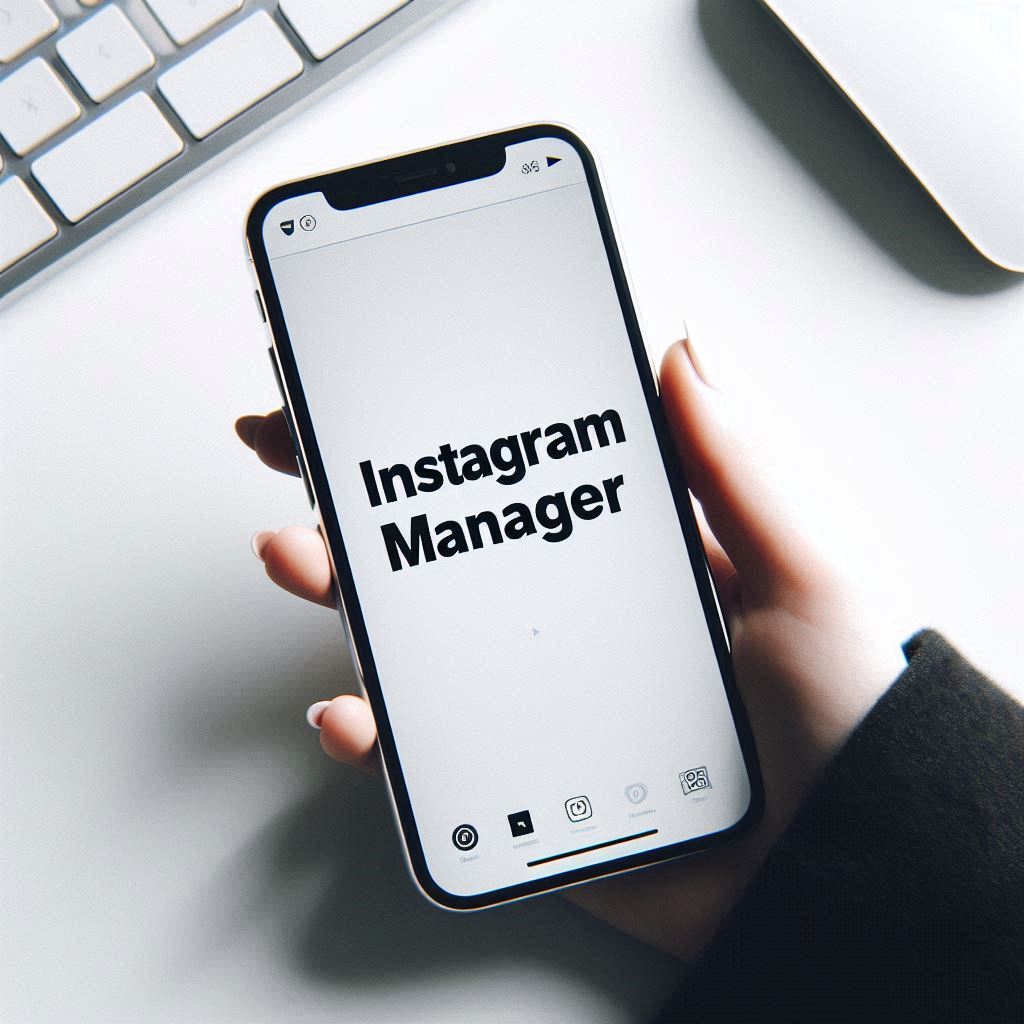Instagram has evolved from a photo-sharing platform into a robust e-commerce tool that empowers businesses to connect with consumers and drive sales. With Instagram Shopping, businesses can seamlessly showcase products, allowing users to browse and make purchases without ever leaving the app. The engine behind this capability is Commerce Manager, a centralized hub for managing your Facebook and Instagram shops.
This guide provides a detailed walkthrough of setting up and optimizing your Instagram commerce account, answering key questions like, where is the Commerce Manager on Instagram and how to add Instagram to Commerce Manager. Whether you’re just starting or looking to refine your strategy, this post has you covered.
Table of Contents
- Introduction to Instagram Shopping and Commerce Manager
- Prerequisites for Setting Up Your Shop
- Understanding Commerce Manager
- Creating a Catalog in Commerce Manager
- Adding Products to Your Catalog
- Setting Up Your Commerce Account
- Enabling Facebook and Instagram Checkout
- Creating Your First Ad Campaign for Your Shop
- Optimizing Your Instagram Shop and Ad Campaigns
- Frequently Asked Questions (FAQ)
- Conclusion
Introduction to Instagram Shopping and Commerce Manager
Instagram Shopping simplifies e-commerce by integrating product discovery and purchasing directly within the app. By tagging products in posts, stories, and reels, businesses can turn followers into customers.
At the core of this feature is Commerce Manager, a powerful tool for managing product catalogs, processing orders, and tracking performance. If you’re wondering where is Instagram Shopping available, the good news is that it’s accessible in most regions, provided you have a properly configured Instagram commerce account connected to Commerce Manager.
Prerequisites for Setting Up Your Shop
Before you can start selling on Instagram, ensure you meet these requirements:
Business Manager Account: A Facebook Business Manager account with admin access is essential. This account serves as the control center for your shop.
Instagram Business or Creator Account: Only professional accounts can access Instagram Shopping.
Approved Product Category: Your products must meet Instagram’s guidelines.
E-Commerce Store (Optional): While not mandatory, integrating an existing e-commerce store can simplify catalog management. Popular platforms like Shopify or WooCommerce are easily synced with Commerce Manager.
Understanding Commerce Manager
Many people ask, Where is the Commerce Manager on Instagram? While you won’t find it directly within the Instagram app, Commerce Manager operates as the backend platform. It’s accessible via Facebook Business Manager and is essential for setting up your Instagram Shop. Through Commerce Manager, you can:
Add Instagram to Commerce Manager by connecting your account.
Manage product catalogs.
Set up and customize your shop layout.
Enable checkout on Instagram for seamless transactions.
Creating a Catalog in Commerce Manager
Your catalog is the foundation of your Instagram Shop. Here’s how to create one:
Log in to your Business Manager account.
Navigate to Business Settings and locate Commerce Manager under the “Accounts” tab.
Click Add and select Create a New Catalog.
Name your catalog and choose the appropriate product type (e.g., physical or digital goods).
Assign admin permissions to relevant users.
Connect your Facebook Pixel for tracking purposes. Ensure the pixel is linked to your e-commerce platform or website for accurate data collection.
Adding Products to Your Catalog
Adding products can be done in several ways:
Manual Entry: Ideal for small inventories. Add product details like name, price, description, and images directly into Commerce Manager.
Spreadsheet Upload: For larger inventories, use a spreadsheet to upload multiple products at once.
Third-Party Sync: Platforms like Shopify and WooCommerce can automatically sync your catalog with Commerce Manager.
Pixel Data Syncing: Advanced users can use Facebook Pixel to pull product data directly from their website.
If issues arise, such as products being marked as ineligible, ensure all assets are under the same Business Manager account and that permissions are properly set.
Setting Up Your Commerce Account
With your catalog ready, it’s time to configure your Commerce account:
Open Commerce Manager and select Customize Your Shop to add collections or groupings of products.
Choose between enabling checkout on another website or directly within Instagram.
Publish your shop once all details are finalized.
Enabling Facebook and Instagram Checkout
For a frictionless customer experience, enable Facebook and Instagram Checkout:
Ensure your business meets eligibility requirements.
Set up shipping, return policies, and payment information in Commerce Manager.
Submit your shop for approval. This process may take a few days.
Having checkout enabled increases conversions by reducing the steps needed to complete a purchase.
Creating Your First Ad Campaign for Your Shop
Once your shop is live, drive traffic with an ad campaign:
Open Ads Manager and select Create.
Choose the Catalog Sales objective.
Select your catalog and specific products or collections to promote.
Configure targeting, budget, and placements. Consider retargeting users who interacted with your shop.
Design engaging creatives, such as carousel ads to showcase multiple products.
Use tracking parameters and the correct Facebook Pixel for performance measurement.
Optimizing Your Instagram Shop and Ad Campaigns
Optimization is key to maximizing sales:
Analyze Performance: Regularly review insights in Ads Manager and Commerce Manager.
Refine Targeting: Adjust audience settings based on engagement and conversion data.
Update Creatives: Experiment with different formats and messaging.
Promote Collections: Highlight seasonal or best-selling products to boost visibility.
Frequently Asked Questions (FAQ)
What if I don’t have an existing e-commerce store?
You can manually add products to your catalog or use a spreadsheet to upload them directly into Commerce Manager.
How do I troubleshoot syncing issues with my e-commerce platform?
Ensure your platform is properly connected and that all necessary permissions are granted in Business Manager.
What are the benefits of using a spreadsheet to upload products?
Spreadsheets allow for bulk uploads, making inventory management more efficient.
How long does it take to get approved for Instagram Checkout?
Approval times vary, but most applications are reviewed within a few days.
What ad formats work best for promoting Instagram Shops?
Carousel ads are particularly effective, as they let users browse multiple products in one ad.
How can I track the performance of my campaigns?
Use Facebook Pixel and Ads Manager to monitor metrics like click-through rates and conversions.
Conclusion
Instagram Shopping and Commerce Manager provide businesses with powerful tools to engage customers and drive sales. By following this guide, you’ll have a fully optimized Instagram commerce account that leverages the platform’s full potential. Whether you’re looking to add Instagram to Commerce Manager or wondering where is Commerce Manager on Instagram, this step-by-step approach ensures success. Start today and watch your business grow!