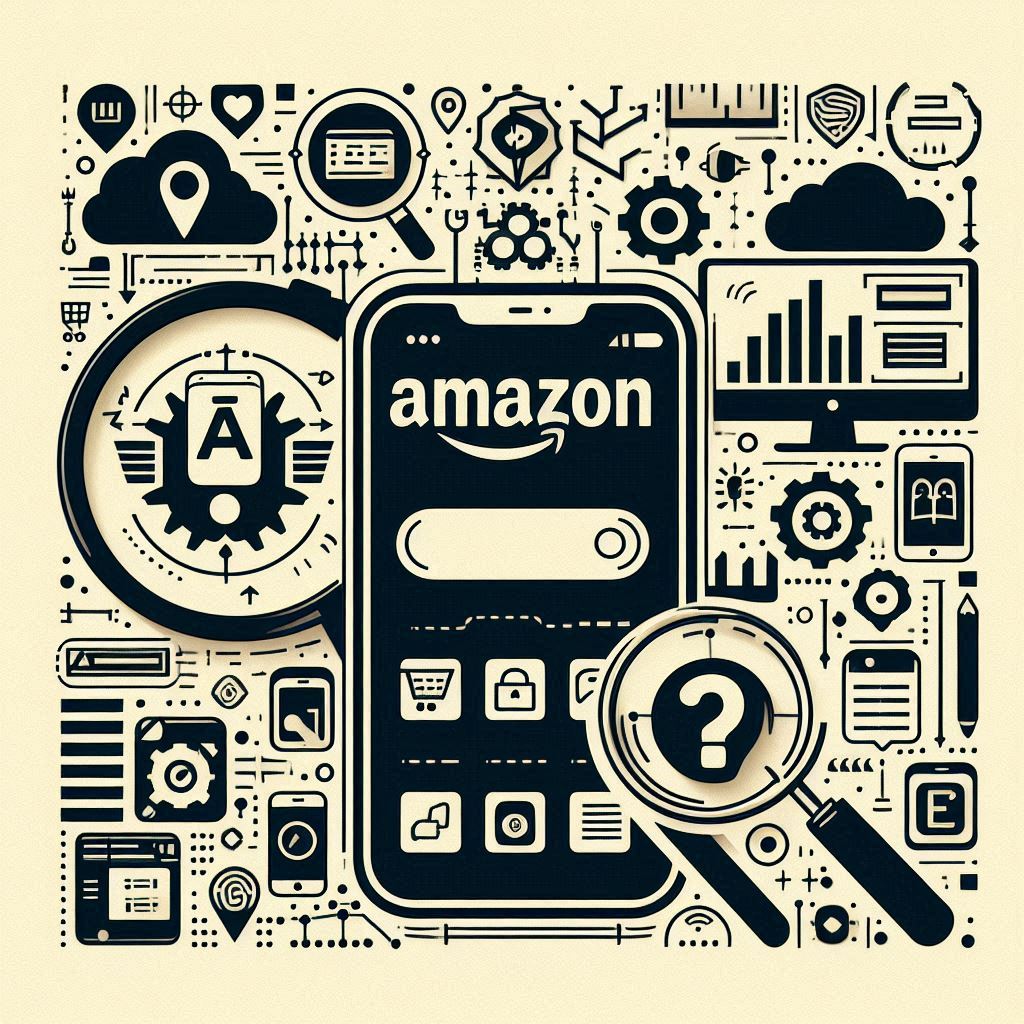Looking for an alternative app store for your Android device? The Amazon App Store offers a compelling option with its own unique selection of apps and games. This guide will provide a comprehensive walkthrough of how to access and navigate the Amazon App Store, ensuring you can easily find and download Amazon apps you need. If you’ve been wondering “what is Amazon App Store” or how to get started with Amazon app download, you’re in the right place.
Table of Contents
- Enabling Installation from Unknown Sources
- Downloading & Installing the Amazon App Store
- Setting up Your Amazon Account
- Exploring the Amazon App Store
- Frequently Asked Questions
- Conclusion
Enabling Installation from Unknown Sources
Before you can download Amazon apps, you need to make sure your Android device is set up to install apps from sources other than the Google Play Store. This involves a simple adjustment to your device’s security settings:
- Open Settings: Locate and tap on the “Settings” app on your device, usually represented by a gear or cogwheel icon.
- Navigate to Security: Scroll through the settings options until you find “Security” (the exact name might vary slightly depending on your device).
- Enable Unknown Sources: Look for an option related to “Unknown sources” or “Install unknown apps.” This setting determines whether your device can install apps from outside the Play Store.
- Confirm & Exit: A warning message may appear, explaining the potential security risks associated with installing apps from unknown sources. Carefully read the message, and if you understand and accept the risks, proceed to enable the option. Once enabled, you can exit the settings.
Downloading & Installing the Amazon App Store
Now that your device is ready, it’s time to download Amazon App Store and install it:
- Search for the App Store: Open your preferred web browser and search for “Amazon App Store download for Android.”
- Locate the Download: Look for the official Amazon App Store website and find the download link for the APK file.
- Start the Download: Tap the download link to initiate the download of the APK file to your device.
- Install the App Store: Once the download is complete, tap the downloaded APK file. This will start the installation process. Follow the on-screen prompts to grant the necessary permissions and finalize the installation.
Setting up Your Amazon Account
With the Amazon App Store successfully installed, you’re almost ready to explore its offerings. However, you will need an Amazon account:
- Launch the App Store: Locate the Amazon App Store icon on your device and tap it to open the app.
- Sign In or Create an Account: You’ll likely be prompted to sign in to your Amazon account. If you already have one, simply enter your credentials. If not, you can easily create a new account directly within the app. Keep in mind that you may be required to have a valid credit card linked to your Amazon account for certain purchases.
Exploring the Amazon App Store
Now comes the exciting part – exploring the diverse world of the Amazon App Store:
- Browse & Search: Take some time to familiarize yourself with the layout of the App Store. You can browse through various categories like “Games,” “Apps,” “Books,” and more. If you’re looking for something specific, the search bar allows you to quickly find particular apps or developers.
- Reading App Descriptions: Before you hit that download button, it’s always a good idea to read the app descriptions, reviews, and ratings. This will help ensure that the app aligns with your needs and expectations.
- Downloading & Enjoying Apps: Found an app that piques your interest? Simply tap the “Get” or “Download” button. Once the app is downloaded and installed, you’re ready to launch it and start enjoying!
Frequently Asked Questions
Do I need to root my device to use the Amazon App Store?
No, rooting your Android device is not necessary to download or use the Amazon App Store. You can install and use it just like any other app from a trusted source.
Is the Amazon App Store safe?
While enabling installations from unknown sources does come with inherent risks, the Amazon App Store itself is considered safe. Amazon has implemented security measures to screen apps for malware and other potentially harmful content. That being said, it’s always a good security practice to download apps from trusted sources and exercise caution when granting app permissions.
What if I encounter problems during installation or use?
If you encounter any issues, you can visit the Amazon App Store help pages on the Amazon website. They offer comprehensive guides and FAQs designed to help you troubleshoot common problems and get back to enjoying the app store.
Conclusion
The Amazon App Store serves as a convenient and potentially cost-saving alternative for accessing a wide array of apps and games on your Android device. By following the steps outlined in this guide, you can effortlessly navigate and utilize this app store, opening up a world of possibilities for your mobile experience. Remember to always keep security in mind and prioritize downloading apps from sources you trust!