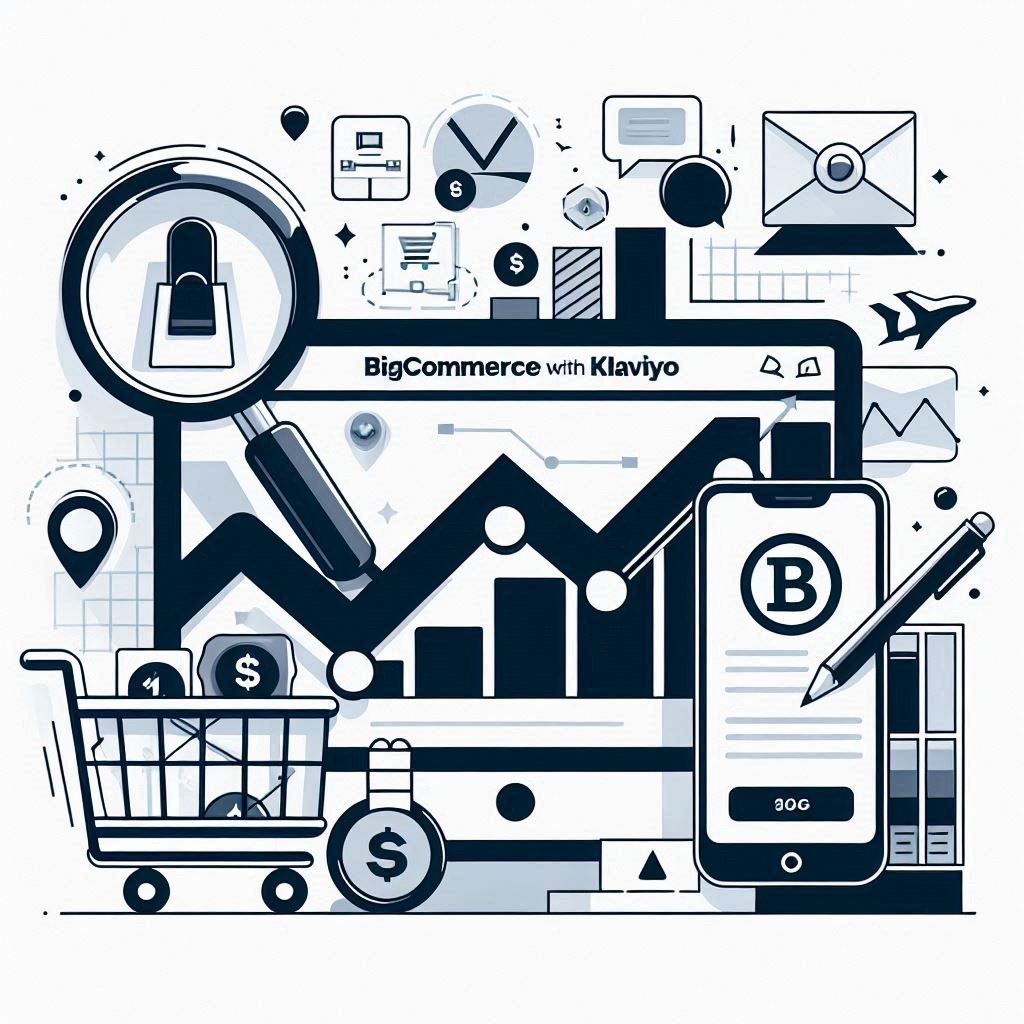In today’s competitive ecommerce landscape, generic marketing blasts are simply not enough. Customers are bombarded with messages every day and quickly learn to tune out anything that doesn’t feel personally relevant. This leads to low engagement, poor conversion rates, and missed opportunities for your BigCommerce store.
The key to cutting through the noise and capturing customer attention lies in personalized marketing. By leveraging data about your customers’ behavior, preferences, and purchase history, you can deliver tailored messages and experiences that resonate on a deeper level. This, in turn, boosts customer engagement, loyalty, and ultimately, your sales.
Klaviyo is a powerful marketing automation and customer data platform designed specifically for ecommerce businesses. By integrating Klaviyo with your BigCommerce store, you unlock a world of personalization possibilities. This guide will walk you through how to perform a Klaviyo BigCommerce integration, set up key tracking, and highlight how you can use the synced data to grow your business.
Table of Contents
- Why Integrate Klaviyo with BigCommerce?
- Step-by-Step Klaviyo BigCommerce Integration Guide
- Unlocking the Power of Your BigCommerce Data in Klaviyo
- FAQ: Common Questions about Klaviyo and BigCommerce
- Conclusion: Elevate Your BigCommerce Store with Klaviyo
Why Integrate Klaviyo with BigCommerce?
Your BigCommerce store is a goldmine of customer data. Every purchase, browse, and interaction tells you something valuable about your customers. Integrating Klaviyo with BigCommerce allows you to tap into this data and turn it into actionable insights that fuel your marketing strategies.
Here are some of the key benefits of Klaviyo BigCommerce integration:
- Targeted Campaigns: Segment your audience based on a wide range of criteria—from purchase history and browsing behavior to demographics and engagement levels. This granular segmentation allows you to send highly targeted email and SMS campaigns that speak directly to each customer’s unique interests and needs.
- Automated Flows: Set up automated email flows triggered by specific events, such as abandoned carts, new customer welcome series, win-back campaigns for inactive customers, post-purchase follow-ups, and more. These automated flows ensure that you’re delivering timely, relevant messages at every stage of the customer journey.
- Enhanced Customer Loyalty: Personalized messages and targeted offers show customers that you understand their needs and value their business. This fosters a sense of loyalty and encourages repeat purchases.
- Data-Driven Decisions: Klaviyo provides robust analytics and reporting, giving you deep insights into your campaign performance, customer behavior, and overall marketing effectiveness. This data empowers you to make informed decisions and continuously optimize your strategies for better results.
Step-by-Step Klaviyo BigCommerce Integration Guide
Before you start, make sure you have access to both your Klaviyo account and your BigCommerce admin panel.
Integration Process
- Access the Klaviyo Integrations Tab:
- Log in to your Klaviyo account.
- In the bottom left corner, click your account name to access the dropdown menu, then select Integrations.
- Locate the BigCommerce Integration:
- On the Integrations page, click Add Integration in the upper right corner.
- Search for “BigCommerce” in the search bar and click the BigCommerce integration card.
- Connect to Your BigCommerce Store:
- Click Connect to BigCommerce. You may be prompted to log in to your BigCommerce account to authorize access.
- Install the Klaviyo App:
- You’ll be redirected to the BigCommerce App Marketplace.
- Review the app permissions requested by Klaviyo, which will likely include access to customer information, orders, products, and site content. Once you’re comfortable with the permissions, click Install to install the Klaviyo app.
- Confirm Your BigCommerce Store URL:
- Back in Klaviyo, you’ll need to confirm your BigCommerce store’s URL. Important: This is your store’s permanent address, not the customer-facing URL.
- To find your permanent address, go to your BigCommerce admin panel and navigate to Account Settings > Store Details. Scroll down to find the field labeled Permanent Address and copy this URL.
- Enable On-site JavaScript:
- Ensure the box is checked to automatically add Klaviyo On-site JavaScript. This is crucial for enabling web tracking and using Klaviyo’s on-site signup forms.
- Sync Your BigCommerce Email Subscribers (Optional):
- If you want to sync your existing BigCommerce email subscribers to a Klaviyo list, check the box Sync your BigCommerce email subscribers to Klaviyo. Then, choose the specific Klaviyo list you want to add them to from the dropdown menu. You can also create a new list if you prefer.
- Sync Your BigCommerce SMS Subscribers (Optional):
- If you’ve enabled SMS in your Klaviyo account and want to sync your BigCommerce SMS subscribers, check the box Sync your BigCommerce SMS subscribers to Klaviyo. Choose the SMS-specific Klaviyo list to add them to.
- Provide Privacy Policy and Terms of Service Links (If Syncing SMS):
- For SMS subscriber syncing, you’ll be asked to provide links to your store’s Privacy Policy and Terms of Service. You’ll also be provided with a code snippet to add to your BigCommerce checkout files to enable SMS opt-in at checkout. For detailed instructions on adding this code, refer to Klaviyo’s guide on collecting SMS consent at checkout with BigCommerce. You must also add disclosure language for TCPA compliance.
- Finalize the Setup:
- Click Complete Setup. Klaviyo will confirm that your BigCommerce account is connected and data is starting to sync.
Enabling On-site Tracking for Enhanced Personalization
Why On-site Tracking Matters
On-site tracking, also known as web tracking, allows Klaviyo to gather valuable data about your visitors’ browsing behavior. It tracks which products and categories customers view, how long they spend on each page, and other interactions. This data fuels Klaviyo’s personalization engine, enabling you to create targeted segments and trigger dynamic email flows based on real-time browsing activity. For example, you can set up a browse abandonment flow that automatically sends personalized product recommendations to customers who view specific items but don’t add them to their cart.
Enabling Viewed Product Tracking
- Access Klaviyo Web Tracking Settings:
- In your Klaviyo account, go to Account Name > Integrations > Manage Sources > Set Up Web Tracking.
- Copy the “Viewed Product” Code Snippet:
- On the Web Tracking setup page, you’ll see several code snippets for different tracking events. Locate the snippet labeled Viewed Product and copy it to your clipboard.
- Edit Your BigCommerce Theme Files:
- Go to your BigCommerce admin panel and navigate to Storefront > My Themes. Important: If you’re using a default BigCommerce theme, create a copy of your theme before making any edits.
- Click the Advanced Settings dropdown menu for your current theme and select Edit Theme Files.
- Paste the Code Snippet:
- In the theme file editor, locate the product.html file under Templates > Pages. Paste the Viewed Product code snippet at the very bottom of this file. Click Save all files to save your changes.
Confirming Web Tracking
- Go Back to Web Tracking Setup:
- Return to the Set Up Web Tracking page in Klaviyo.
- Enter Your Store URL and Verify:
- In the third step of the setup, enter your store’s customer-facing URL (not the permanent address) and click Next. Klaviyo will generate a unique link. Click on that link to be redirected to your store.
- Look for the “Data Received” Message:
- If the BigCommerce Klaviyo integration is successful, you’ll see a Data Received message in Klaviyo, confirming that your web tracking is working correctly.
Unlocking the Power of Your BigCommerce Data in Klaviyo
Once your BigCommerce Klaviyo integration is up and running, Klaviyo will start pulling in a wealth of data about your customers, their orders, and their on-site behavior. You can access and analyze this data within Klaviyo to build powerful segments, automate your marketing, and gain valuable insights.
- Metrics Dashboard: Klaviyo’s Analytics > Metrics dashboard provides a central hub to explore all your synced BigCommerce data. Use the “BigCommerce” filter to focus specifically on data coming from your BigCommerce store.
- Key Data Points: Here are some of the vital data points you’ll gain access to:
- Sales and Order Data: Drill down into details like product names, SKUs, prices, quantities, order totals, discounts, shipping information, and more for each order.
- Customer Information: See customer demographics, purchase history, lifetime value, how they discovered your store (referral source), and other valuable attributes.
- Fulfillment Data: Track order fulfillment status, shipping dates, tracking numbers, refunds, and cancellations.
- On-site Activity: Analyze website visits, page views, product views, collection views, time spent on site, and other browsing data.
- Putting Your Data to Work: This rich data empowers you to:
- Build Targeted Segments: Group customers into dynamic segments based on shared traits and behaviors, enabling you to send highly relevant messages.
- Create Automated Flows: Set up personalized email and SMS flows triggered by BigCommerce events.
- Launch Effective Campaigns: Send targeted email and SMS campaigns tailored to specific customer segments based on their interests and purchase history.
FAQ: Common Questions about Klaviyo and BigCommerce
What if I encounter issues during integration?
- Ad Blockers: Ad blockers are known to interfere with the Klaviyo BigCommerce integration process. Try temporarily disabling any ad blockers or content filtering extensions you have running in your browser and retry the process.
- General Installation Errors: If you experience an error during the installation, the first troubleshooting steps are to refresh the page, clear your browser cache and cookies, and try the installation again. If you continue to have trouble, Klaviyo’s support team is incredibly helpful. Contact them for assistance.
How quickly does data sync between BigCommerce and Klaviyo?
The integration is designed to sync data in real-time. As soon as a customer takes an action in your BigCommerce store, the corresponding data is sent to Klaviyo, ensuring your Klaviyo segments and analytics are always up-to-date.
Can I use my existing signup forms or third-party forms with Klaviyo?
While you have the option to use existing forms, Klaviyo’s native forms are seamlessly integrated with its segmentation and personalization features. Plus, Klaviyo forms are free to create and embed on your site. Native forms often provide a more streamlined and efficient experience.
Does the Klaviyo integration support BigCommerce Multi-Storefront (MSF)?
Currently, the integration does not support BigCommerce Multi-Storefront.
Conclusion: Elevate Your BigCommerce Store with Klaviyo
By integrating Klaviyo with your BigCommerce store, you unlock the full potential of data-driven, personalized marketing. Harness the wealth of customer insights available to you, automate your email and SMS marketing, and build stronger, more loyal customer relationships. Klaviyo empowers you to deliver the right message, to the right customer, at the right time – ultimately driving the kind of sales growth and success you deserve.