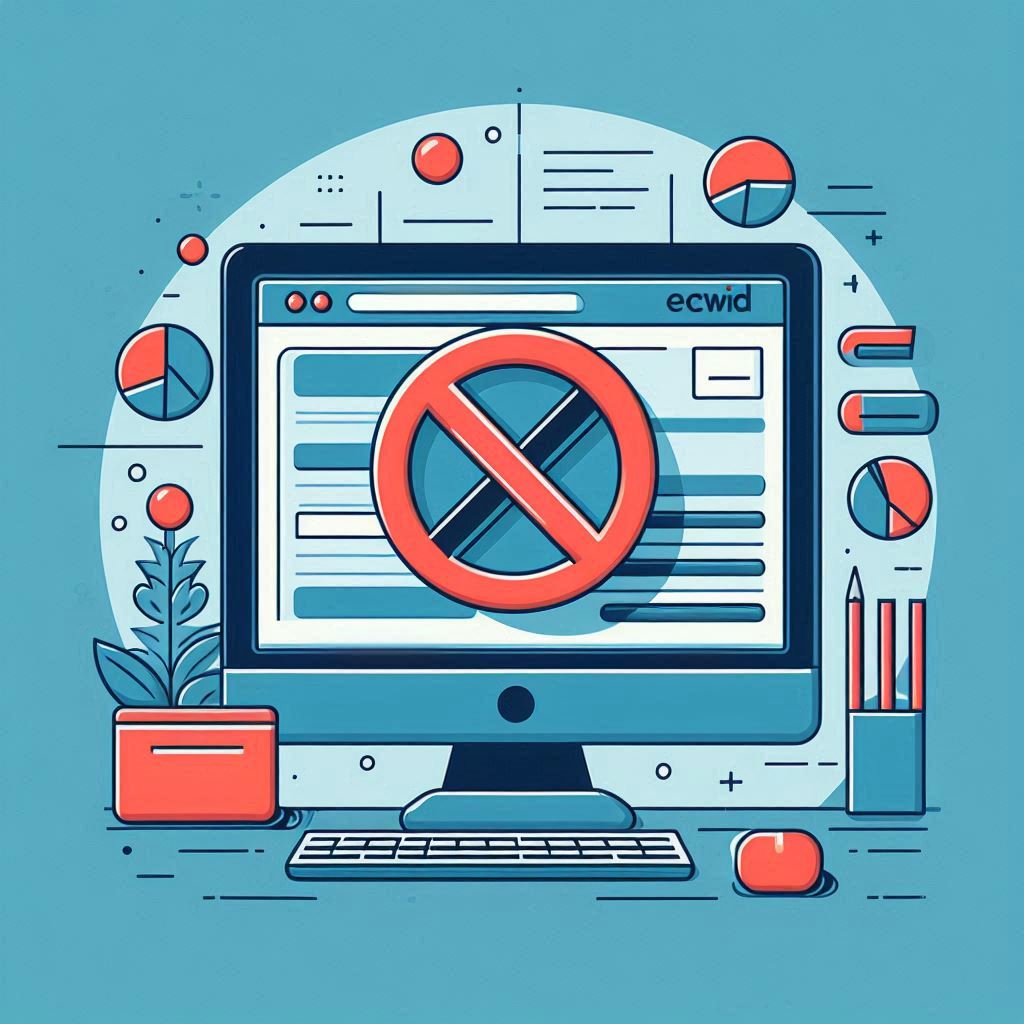Table of Contents:
- Introduction
- Before you cancel: Important Considerations
- Step-by-Step Guide to Deleting Your Ecwid Account
- Unlinking Third-Party Accounts
- Account Deletion: What Happens Next?
- FAQs
Introduction
Ecwid is a popular e-commerce platform that enables businesses to easily set up and manage online stores. Its user-friendly interface and features cater to both beginners and experienced entrepreneurs. However, there might be situations where you need to cancel your Ecwid account. Whether you’re switching to a different platform, closing your business, or are simply dissatisfied, understanding the cancellation process is essential.
This guide will provide a comprehensive, step-by-step breakdown of how to cancel Ecwid, delete your Ecwid account, and manage any necessary actions before doing so. We will also discuss how to process “ecwid refund” requests.
Before you cancel: Important Considerations
Before you proceed with account deletion, there are some crucial factors to consider:
- Data Backup: Ecwid recommends exporting your store data before deleting your account. This includes your product catalog, customer information, and order history. Exporting this data allows you to retain a copy for future reference or if you decide to migrate to a different platform.
- Third-party Apps: If you’ve integrated any third-party apps with your Ecwid store, remember to cancel these subscriptions directly through the respective app providers. This will prevent you from incurring any further charges.
- Paid Plans: If you are currently on a paid Ecwid plan, you must downgrade to the free plan before you can close your account. This is because account closure is only possible on the Free plan.
Step-by-Step Guide to Deleting Your Ecwid Account
Now, let’s dive into the step-by-step process of how to cancel Ecwid and delete your account:
Downgrading to the Free Plan:
- Delete products: Log in to your Ecwid control panel and go to ‘Products’. Delete all of your products, or ensure you have 10 or fewer products in your store (this is the limit for the free plan).
- Switch to Free Plan: Go to ‘My Profile’ and select ‘Billing and Plans’. Under the Free plan option, click on ‘Switch’. You will be asked to provide a reason for switching. Click on ‘Switch to Free’ to finalize the downgrade.
Closing your Account:
- Access Profile Settings: Go back to ‘My Profile’ in the Ecwid control panel.
- Close Account: Under ‘Profile’, you will find the option ‘Close my Account’. Click on it.
- Confirm Deletion: A pop-up menu will appear asking you to confirm your action. Click ‘Yes’ to permanently delete your profile.
Unlinking Third-Party Accounts
While not mandatory, it’s good practice to unlink any connected Facebook, Google, Apple, or other third-party accounts from your Ecwid profile before deletion. Here’s how:
- Go to Profile Settings: Navigate to ‘My Profile’ and select ‘Profile Settings’ in the Ecwid control panel.
- Unlink accounts: Under ‘Profile’, locate the listed linked accounts. For each account, click on ‘Action’ and then ‘Unlink’. This will disconnect the third-party accounts from your Ecwid profile.
Account Deletion: What Happens Next?
It’s crucial to understand that deleting your Ecwid account is an immediate and permanent action. Once you confirm the deletion, the following occurs:
- Data Loss: All data associated with your account, including your store’s products, customer information, and order history will be permanently deleted.
- Logout: You will be automatically logged out of the Ecwid control panel.
- Account Inaccessibility: You will no longer be able to access your account or any of its data.
FAQs
- Can I reactivate my Ecwid account after deleting it? No, account deletion is permanent and cannot be undone. All associated data is permanently erased.
- What happens to my data after I delete my Ecwid account? All data linked to your Ecwid account is immediately and irrevocably deleted. It is recommended to back up important data before account closure.
- What if I am using Ecwid by Lightspeed with Wix? If you’re using Ecwid through Wix, the process is slightly different. You will need to cancel your Ecwid paid plan through your Wix account settings (Billing & Payments -> Subscriptions) and then contact the Ecwid support team via email to request account closure.
- Can I use the same email address to create a new Ecwid account? Yes, after deleting your account, you are free to create a new one using the same email address.
- How do I issue an Ecwid refund? You can issue an Ecwid refund by navigating to ‘My Sales’ in your Ecwid control panel, finding the relevant order, and then marking the sale as ‘Refunded.’ This will automatically restock the purchased items back into your inventory.
- How long does an Ecwid refund take? It typically takes between 3 and 10 business days for the money to be returned to your customer.
- What are some alternatives to issuing a refund on Ecwid? Ecwid suggests offering exchanges or gift cards to unsatisfied customers. This can help you avoid processing a refund while maintaining positive customer relations.