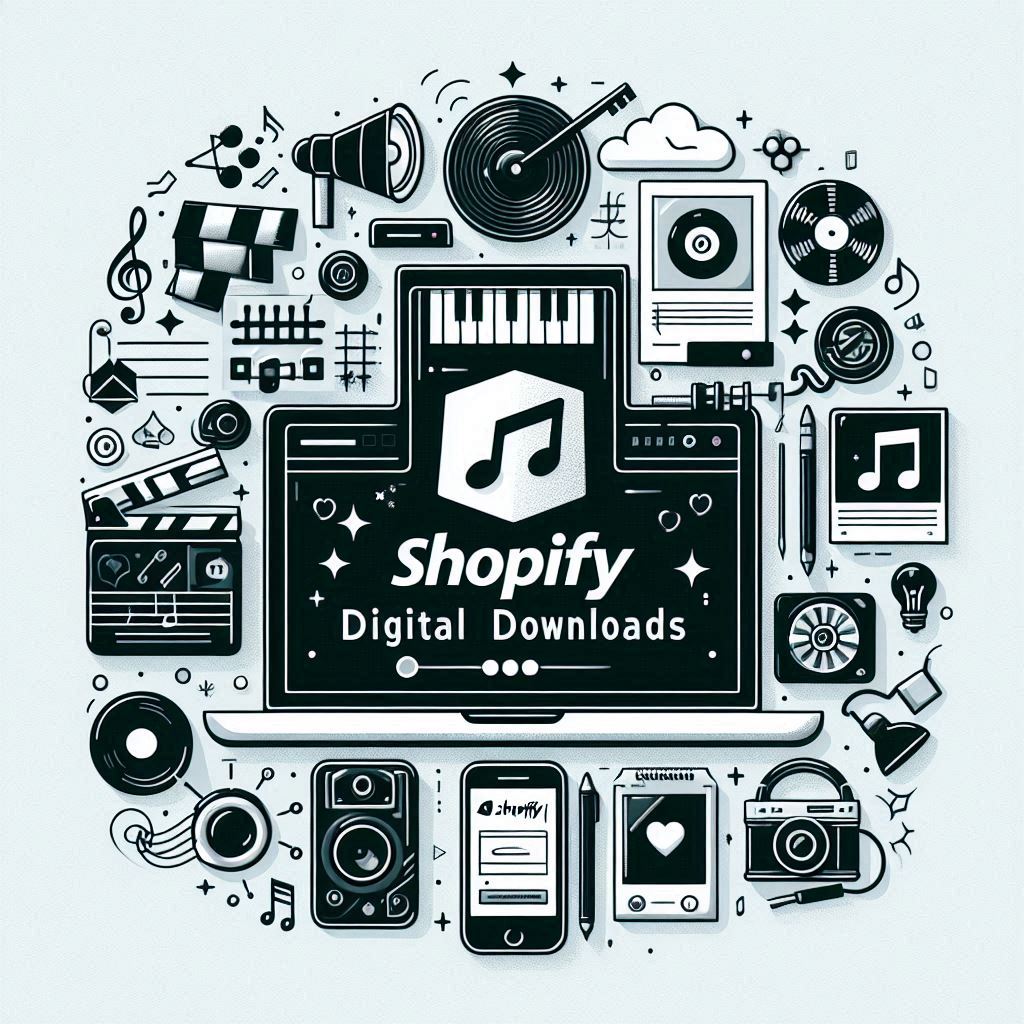The digital marketplace is booming! It’s a fantastic opportunity for creatives and makers like you to share your passion with the world and generate passive income. Whether you’re selling ebooks, digital art, printables, or online courses, this comprehensive guide will show you how to sell digital downloads on Shopify, a powerful and user-friendly platform built for ecommerce success.
Table of Contents
- I. Introduction: Embrace the Digital Marketplace
- II. Setting Up Your Digital Product Listings
- III. Utilizing the Shopify Digital Downloads App
- IV. Understanding the Customer Experience
- V. Maximizing Your Sales Potential
- VI. FAQ Section
- VII. Conclusion: Unlock Your Creative Potential
I. Introduction: Embrace the Digital Marketplace
The demand for digital products—from ebooks and online courses to music and stock photos—has skyrocketed in recent years. For creatives and makers, this presents a powerful avenue for sharing expertise, reaching a global audience, and establishing a sustainable income stream. Shopify, a leading ecommerce platform known for its ease of use and robust features, makes selling digital downloads a breeze. Whether you are figuring out how to sell digital downloads on Shopify or want to refine your existing process, this guide is for you.
II. Setting Up Your Digital Product Listings
The first step to selling downloadable files on Shopify is creating compelling product listings that showcase your digital creations.
Step 1: Creating a New Product Listing
Treat your digital products like physical products in your Shopify store. Provide all the essential information to inform and entice potential buyers. This is especially important when learning how to sell an ebook on Shopify or other visual products like digital art. Here’s what to include:
- Title: Craft a clear and concise title that accurately reflects your product.
- Description: Write a detailed and engaging description highlighting the benefits and value of your digital download.
- Images: Use high-quality mockups, visuals, or cover images to give customers a clear picture of what they’re purchasing.
- Product Type and Tags: Select the appropriate product type (e.g., “Ebook”) and relevant tags (e.g., “business”, “self-help,” “design”). This helps organize your products and makes them easier to find through searches.
- Shipping: Under the “Shipping” section, it is crucial to select “This is a digital product or service” so that no shipping costs are applied.
Screenshot Example:
[Insert screenshot showing how to set up a digital product listing in Shopify, including title, description, images, product type, tags, and shipping settings]
Step 2: Managing Digital Product Variants
If your digital product has different versions or options, use variants to showcase them effectively. For instance, if you’re selling an ebook, you might offer a regular edition and a bonus edition with extra content.
- Adding Variant Options: Go to the “Variants” section of your product listing and create an option name (e.g., “Edition”) and then list the possible choices (e.g., “Regular,” “Bonus”).
- Setting Different Prices: For each variant, you can assign a specific price, ensuring you capture the added value of premium options.
Visual Example:
[Insert image showing a product listing for an ebook with two variants: a Regular Edition and a Bonus Edition, each with a different price]
III. Utilizing the Shopify Digital Downloads App
The Shopify Digital Downloads app is essential for selling digital products. It handles the delivery of your files to customers after purchase, streamlining the process and saving you time. Whether you are trying to understand how to sell digital products in Shopify generally or are focused on a specific file type like how to sell a PDF on Shopify, this app is crucial.
Step 3: Installing the App
- Shopify App Store: Navigate to the Shopify App Store within your Shopify admin panel.
- Search and Install: Search for “Digital Downloads” and install the free Shopify app. (The app icon is usually black.)
- Alternatives: While the Shopify Digital Downloads app is highly recommended, explore third-party apps that may offer additional features like file security or streaming options.
Step 4: Uploading Your Digital Files
- Access the App: Open the Digital Downloads app and link it to the product listings you created earlier.
- Variant-Specific Uploads: Upload the digital files separately for each product variant. For example, upload the regular edition ebook file and the bonus edition ebook file individually.
- File Compatibility and Limits: Ensure your files are in compatible formats (e.g., PDF, EPUB, MP3). Note that Shopify has a 5GB file size limit for digital downloads.
Step-by-Step Visual Guide:
[Insert a series of screenshots demonstrating the process of linking the app to a product listing, uploading files for different variants, and checking file compatibility]
Step 5: Configuring Delivery Settings
- Automatic Delivery: The default setting is to automatically deliver the files upon purchase, providing a seamless experience for your customers.
- Download Limits: You can set the maximum number of times a customer can download the file. This can be important when figuring out how to sell printables on Shopify or other products where you want to limit the number of copies.
- Manual Fulfillment: While automatic delivery is generally preferred, manual fulfillment can be helpful in specific scenarios, such as personalized consultations or services requiring custom file preparation.
IV. Understanding the Customer Experience
Knowing how your customers receive their digital downloads is essential for building trust and ensuring a positive buying experience.
Step 6: Order Confirmation and Automated Email Delivery
- Order Confirmation Page: Upon completing their purchase, customers will find a download button on the order confirmation page.
- Automated Email: An automated email containing a unique download link will be sent to the customer’s email address.
- Customization Tips: Enhance the customer experience by customizing the order confirmation page message and tailoring the email templates with your branding and additional instructions. This is particularly helpful if you are learning how to sell digital art on Shopify or want to add specific instructions for using a product.
V. Maximizing Your Sales Potential
Don’t just list your digital products and wait for sales to roll in! Implement a robust marketing strategy to reach your target audience and boost your sales.
Tips for Marketing Your Digital Products
- Social Media: Harness the power of social media to showcase your digital downloads. Create visually appealing posts, run targeted ads, and engage with potential customers in your niche. You might consider crafting social media posts specifically about “how to sell digital downloads on Shopify” to attract those who are interested in the process.
- Content Marketing: Attract customers with valuable content like blog posts, articles, or free samples related to your digital products. You could even create content around specific file types, such as “how to sell ebooks on Shopify” or “how to sell a pdf on Shopify.”
- Email Marketing: Build an email list and nurture your subscribers with updates, exclusive offers, and news about new releases.
- Shopify SEO Tools: Leverage Shopify’s built-in SEO tools to optimize your product listings and improve your store’s visibility in search engine results. Pay close attention to terms like “how to sell digital art on Shopify” or “how to sell digital products in Shopify” when working on your SEO.
VI. FAQ Section
What types of digital downloads can I sell on Shopify?
Shopify supports a wide array of digital downloads, including:
- Ebooks and audiobooks
- Online courses and workshops
- Music and audio files
- Templates and design assets
- Stock photos and graphics
- Software and digital tools
- Printables, planners, and digital journals
- Patterns and crafting instructions
How do I protect my digital downloads from unauthorized sharing?
While it’s impossible to completely eliminate unauthorized sharing, you can take steps to protect your digital creations:
- Download Limits: Set a reasonable limit on the number of times a customer can download a file.
- PDF Stamping: Utilize third-party apps that add unique customer information to your PDFs (like watermarks or purchaser names).
- Copyright Notices: Include clear copyright notices on your products and websites.
Can I offer discounts or run promotions on my digital products?
Absolutely! Shopify offers versatile discount features. Create discount codes for specific products, collections, or for a percentage or fixed amount off. Run time-limited promotions to create a sense of urgency and drive sales.
Do I need to collect sales tax for digital downloads?
Yes, tax obligations often apply to digital downloads. Rules can vary depending on your location and your customers’ location. It’s important to understand and comply with tax regulations, especially concerning Value Added Tax (VAT) for customers in the European Union. Refer to Shopify’s tax resources for detailed guidance.
VII. Conclusion: Unlock Your Creative Potential
Selling digital downloads on Shopify empowers creatives and makers to turn their passion into profit. With its easy-to-use interface, powerful features, and access to thousands of helpful apps, Shopify makes launching and managing a digital download business simple and effective. Take the leap, sign up for a free Shopify trial, and begin sharing your creative work with the world!