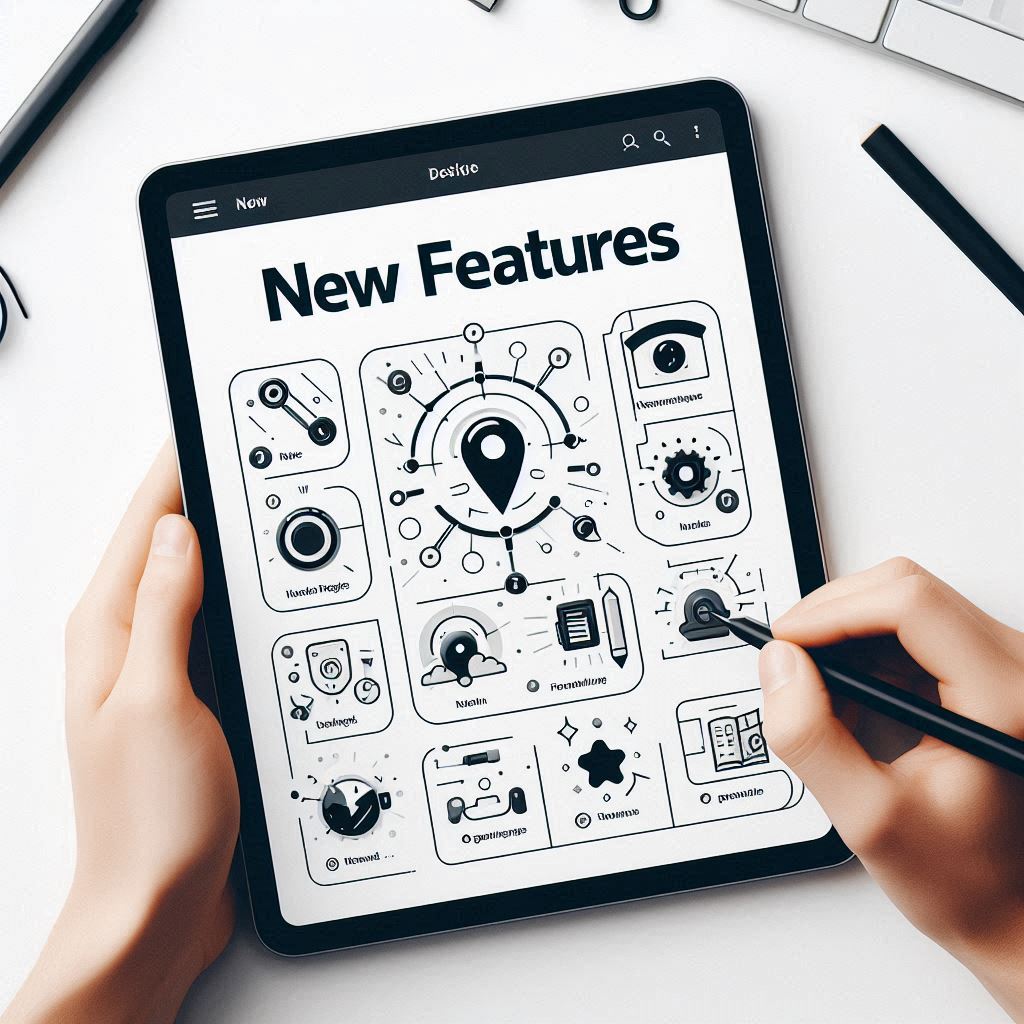Gumroad is a popular platform that empowers creators to sell their digital products directly to their audience. To stay ahead of the curve and provide creators with the best possible experience, Gumroad is constantly rolling out exciting new features. In this blog post, we’ll explore the latest updates and learn how to use them to enhance your product offerings and grow your business.
Table of Contents
- Declutter and Organize with File Groupings
- Showcase Your Work with Product Sections on Profile
- Brand Consistency with Custom Domains for Products
- Selling Globally: Switch Countries Seamlessly
- Beyond the Basics: Other Notable Features
- Gumroad Discover: Marketplace Eligibility and Tips
- FAQ Section
Declutter and Organize with File Groupings
Gumroad’s Content Editor has received a much-needed update with the introduction of File Groupings. This new feature allows you to organize your product files into groups, making it easier to manage and present a clean and streamlined experience for your customers.
Here’s a step-by-step guide:
- Access the Content Editor: Go to your Gumroad dashboard and select the product you want to edit. Click on the “Content” tab to open the Content Editor.
- Create File Groups: In the Content Editor, you’ll now see an option to “Create a new group.” Click this button and give your group a descriptive name. You can create multiple groups based on file types, modules, or any other organizational structure that suits your product.
- Drag and Drop Files: Once you have your groups set up, simply drag and drop your files into the corresponding groups. This organization will be reflected on your product page, making it easier for customers to find the files they need.
- Preview the Customer Experience: Before publishing, preview your product page to see how the File Groupings appear to customers. Ensure the organization is logical and enhances the overall user experience.
Showcase Your Work with Product Sections on Profile
Your Gumroad profile is more than just a place to sell products; it’s a showcase of your creativity and brand. With the new Product Sections feature, you can now categorize your products into distinct sections, allowing visitors to easily navigate your offerings and discover all that you have to offer.
Here’s how to set up Product Sections:
- Navigate to Profile Settings: Go to your Gumroad dashboard and click on your profile picture in the top-right corner. Select “Settings” from the dropdown menu.
- Create Product Sections: On the “Profile” tab, scroll down to the “Product Sections” area. Click the “Add Section” button to create a new section. Give your section a relevant name, such as “Ebooks,” “Courses,” “Templates,” or any other category that fits your product line.
- Add Products to Sections: Once you have your sections created, you can add your products to the appropriate categories. Simply drag and drop products from your product list into the corresponding sections.
- Review Your Profile: After organizing your products, preview your Gumroad profile to ensure the layout is visually appealing and the sections make it easy for visitors to find the products they are looking for.
Brand Consistency with Custom Domains for Products
Custom domains have long been a staple of professional online businesses. Now, Gumroad allows you to use custom domains for individual products, giving your brand a consistent and polished look across all your offerings.
Here’s a step-by-step guide:
- Go to Product Settings: Navigate to your Gumroad dashboard and select the product you want to edit. Click on the “Settings” tab.
- Add a Custom Domain: In the settings, you’ll find an option to “Add a Custom Domain.” Enter your desired domain name, for example, “yourproduct.yourdomain.com.”
- Verify Your Domain: Gumroad will provide instructions on how to verify ownership of your custom domain. This usually involves updating your domain’s DNS settings.
- Publish Your Product: Once your custom domain is verified, publish your product. All links to your product will now use the custom domain, ensuring a consistent branding experience.
Selling Globally: Switch Countries Seamlessly
For creators who are relocating or expanding their reach internationally, Gumroad has introduced a convenient way to update your country for payout purposes. This feature eliminates the need to create a new account when you change locations.
Here’s how to switch countries on Gumroad:
- Access Payout Settings: Go to your Gumroad dashboard and click on your profile picture. Select “Settings” and then navigate to the “Payments” tab.
- Change Your Country: You’ll find a field to update your country information. Select your new country from the dropdown menu.
- Review Tax Implications: Changing your country might have tax implications, so it’s essential to consult with a tax professional to understand any potential changes to your tax obligations.
Beyond the Basics: Other Notable Features
In addition to the major updates outlined above, Gumroad offers a range of other valuable features that can help you optimize your sales process and enhance the customer experience. Let’s explore some of these features:
- Discount Coupons: Offer special discounts to your audience or specific customer segments using Gumroad’s coupon system. You can create percentage-based or fixed-amount coupons, set limits on coupon usage, and track coupon performance. To access this feature, navigate to your product’s checkout settings.
- Upsells: Increase your average order value by offering upsells to customers at checkout. Upsells can be related products, premium versions, or additional services that complement the customer’s initial purchase. Set up upsells within the specific product’s settings on Gumroad.
- Email Marketing: Gumroad’s integrated email marketing system allows you to build and nurture your email list. You can create broadcast emails, schedule email campaigns, and even set up automated email workflows based on customer actions. Access Gumroad’s built-in email marketing system under the “Emails” tab in your dashboard.
- Workflows: Automate your email marketing efforts with Gumroad’s powerful workflows. Workflows allow you to send targeted emails based on specific triggers, such as product purchases, membership signups, or abandoned carts. Workflows are created within the “Emails” tab, under the “Workflows” section.
- Affiliate Program: Leverage the power of affiliate marketing to expand your reach and drive more sales. Gumroad provides an easy-to-use affiliate program where you can set commission levels, track affiliate performance, and manage affiliate payouts. Gumroad’s affiliate program can be managed through the “Affiliates” tab in your profile settings.
Gumroad Discover: Marketplace Eligibility and Tips
Gumroad Discover is a marketplace where Gumroad features curated products from creators who meet specific criteria. Getting featured in Gumroad Discover can significantly boost your product visibility and drive more sales.
Eligibility Criteria for Gumroad Discover:
- Genuine Sales: You must have a history of genuine sales to real customers. Gumroad prohibits self-purchases or forced sales to manipulate your sales history.
- Minimum Balance: Your Gumroad account must maintain a minimum balance of $10.
- Risk Review: Your account and products will undergo a risk review process to ensure they comply with Gumroad’s terms and conditions.
Tips for Increasing Visibility in Gumroad Discover:
- Optimize Product Titles and Descriptions: Use clear, concise, and keyword-rich language to describe your products. Make sure your titles and descriptions accurately reflect the value and benefits of your offerings.
- Select Relevant Categories and Tags: Choose categories and tags that align with your product and target audience. This helps Gumroad categorize your product correctly and increase its chances of appearing in relevant searches.
- Build a Positive Sales History: Focus on delivering high-quality products and providing excellent customer service. Positive customer reviews and a strong sales history can significantly improve your chances of getting featured in Gumroad Discover. To submit your product to Gumroad Discover, go to the “Share” tab in your product settings and select the appropriate category and relevant tags.
FAQ Section
- Does Gumroad have a monthly fee? No, Gumroad does not have a monthly fee. You only pay transaction fees when you make a sale.
- What are the transaction fees for selling on Gumroad? Gumroad charges a flat 10% fee per transaction, plus the standard credit card processing fees (typically around 3%).
- Can I sell both digital and physical products on Gumroad? Yes, Gumroad supports the sale of both digital and physical products.
- How often does Gumroad pay out creators? Gumroad typically pays out creators weekly, with payouts for sales made up to the previous Friday.
- Can I customize the look of my Gumroad store? Gumroad offers limited basic customization options for your store front, focusing more on ease of use and functionality.
- How do I export my customer data from Gumroad? You can easily export your customer data from Gumroad by navigating to the “Audience” tab and then selecting “Customers.” You’ll find an option to export your customer data as a CSV file.