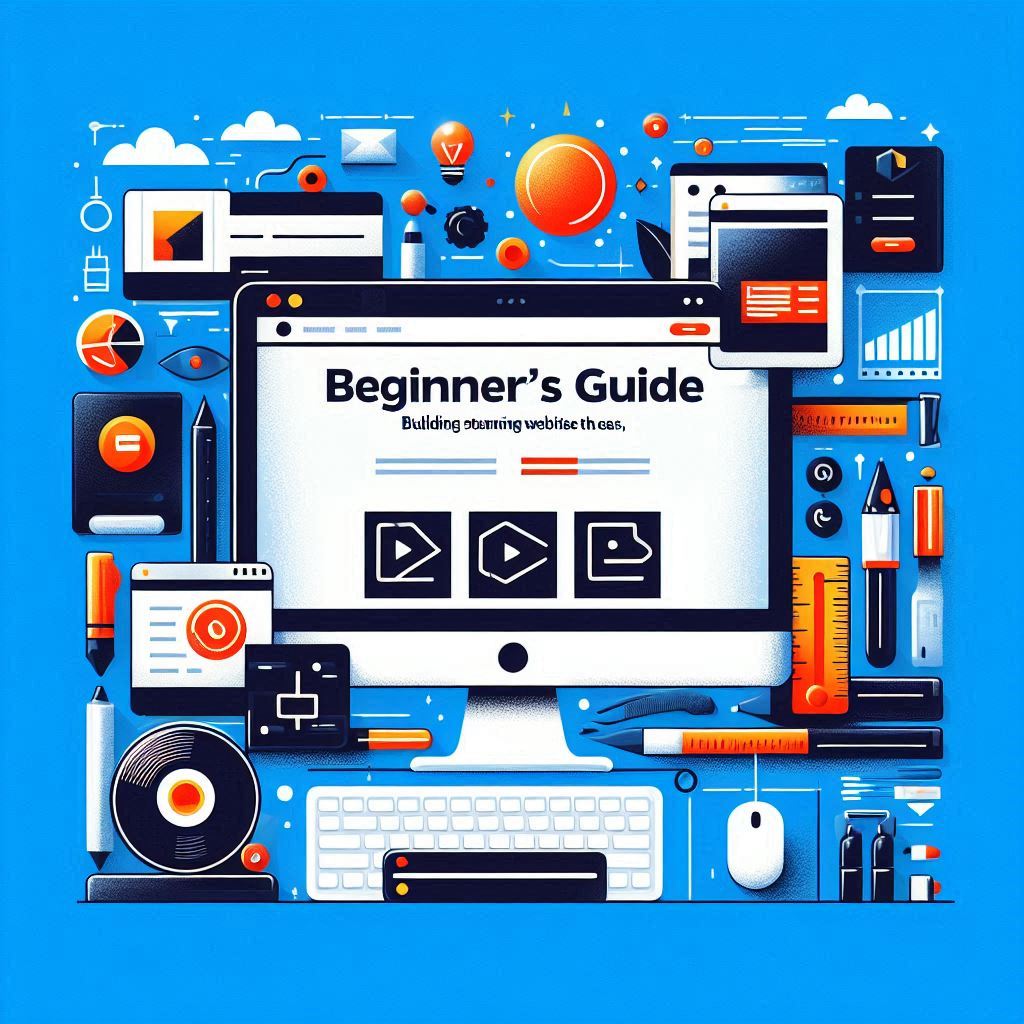Squarespace has become synonymous with sleek, professional websites, but for those unfamiliar with its inner workings, it can feel a bit intimidating. This guide is here to demystify the platform, offering a comprehensive, step-by-step walkthrough on how to use Squarespace, tailored specifically for beginners. Whether you’re dreaming of launching a business, showcasing a personal portfolio, or creating a captivating blog, this guide will equip you with the knowledge to craft a website that not only looks stunning but also functions seamlessly.
Table of Contents
- Introduction
- Getting Started with Squarespace
- Building Your Squarespace Website
- Adding Content and Functionality
- Optimizing for Mobile Responsiveness
- Upgrading to a Paid Plan
- Search Engine Optimization (SEO)
- Squarespace Extensions
- Frequently Asked Questions
- Conclusion
Introduction
What is Squarespace?
Squarespace is an all-encompassing website builder, offering a powerful suite of tools that empower users to create professional-looking websites without needing any coding knowledge. Think of it as your one-stop shop for everything website related – from hosting and design templates to SEO tools and even e-commerce functionality. If you’re wondering, “What does Squarespace do?”, it does a lot! It simplifies the entire process of creating and managing a website.
Why Choose Squarespace?
There are many website builders available, so why choose Squarespace? Here are a few compelling reasons:
- User-Friendliness: Forget about complex code. Squarespace utilizes a drag-and-drop interface and intuitive tools, making the entire website creation process a breeze.
- Professional Design: Choose from a curated collection of visually stunning templates. These templates are designed by professionals, ensuring a polished look that elevates your website’s aesthetic.
- Built-In Features: Squarespace eliminates the need for multiple platforms. It provides hosting, domain registration, SEO tools, e-commerce features, and much more, all within a single platform.
- Mobile Responsiveness: In today’s mobile-centric world, it’s crucial for your website to look great on any device. Squarespace’s responsive design automatically ensures your site looks perfect on desktops, laptops, tablets, and smartphones.
- Affordable: Squarespace offers competitive pricing plans to accommodate a variety of needs and budgets, making it an accessible solution for individuals and businesses alike.
Getting Started with Squarespace
Ready to embark on your website creation journey? Here’s “Squarespace how to” get started:
Step 1: Start a Free Trial
Squarespace understands the importance of trying before buying. Their free trial allows you to access all features and experiment with the platform for 14 days before committing to a paid plan. This is a fantastic opportunity to figure out “how to use Squarespace” firsthand.
Step 2: Choose a Template
Squarespace provides a diverse selection of templates designed for a wide range of purposes. Choose a template that aligns with your vision and website’s primary goal, whether it’s a business website, a portfolio, a blog, or an online store. Remember, templates are merely starting points – you have complete freedom to customize virtually every aspect of your website’s design.
Step 3: Create an Account
Once you’ve selected a template, you’ll need to create a Squarespace account. You can do this either through your email or by connecting via your Apple or Google account. You’ll also need to choose a website name, which will be your temporary address (you can connect a custom domain later).
Building Your Squarespace Website
Now that you’re in, let’s delve into the heart of building your website:
Understanding the Squarespace Editor
The Squarespace editor is where the magic happens. It’s divided into three key areas:
- Left-Side Menu: This menu acts as your control panel. From here, you can access a multitude of options, including:
- Pages: Create, organize, and edit your website’s pages.
- Design: Customize your website’s fonts, colors, and overall style.
- Commerce: Manage your online store, including products, inventory, and orders.
- Marketing: Access tools to help you promote your website and grow your audience.
- Scheduling: Integrate a scheduling tool to allow clients to book appointments or consultations.
- Analytics: Gain valuable insights into your website’s performance.
- Settings: Configure global website settings.
- Top Bar: This bar provides quick access to essential settings:
- Edit Mode Toggle: Switch between editing and previewing your website.
- Mobile/Desktop View Switch: Seamlessly transition between desktop and mobile views to optimize your website’s appearance for both devices.
- Central Area: The central area serves as an interactive preview of your website. As you make changes in the editor, you’ll see them reflected in real time in this area.
Working with Pages
- Adding Pages: Your website will likely consist of multiple pages, each dedicated to a specific topic or section. For example, a business website might have pages for “Home,” “About Us,” “Services,” “Contact Us,” and a blog. You can easily add new pages using the Pages section of the left-side menu.
- Organizing Pages: Use the navigation menu to structure your website’s hierarchy. You can rearrange pages by clicking and dragging them, create dropdowns for grouping related pages, and even manage hidden pages (not linked to the main navigation).
- Editing Pages: The core of customizing each page lies within the Squarespace editor. Use its intuitive tools to add content, choose layouts, and refine the overall aesthetic of each page.
Mastering Squarespace Sections
- Section Layout: Sections are the building blocks of your Squarespace pages. They provide structure and visual appeal by organizing your content into distinct, horizontal blocks.
- Adding Sections: Choose from a wide array of pre-designed sections, each tailored for a specific purpose. For example, you could have sections for displaying text, showcasing images, embedding videos, promoting calls to action, collecting leads through forms, and much more.
- Moving and Duplicating Sections: To achieve the perfect layout, simply click and drag sections to rearrange their order. Need a similar section? You can easily duplicate sections to save time and effort.
- Editing Section Backgrounds and Colors: Squarespace offers endless possibilities for customizing section backgrounds. You can choose solid colors, images, videos, or even patterns. Tailor each section to complement your website’s overall design theme.
Adding Content and Functionality
Now that you understand the layout, let’s explore how to populate your website with compelling content and dynamic functionality. “What is Squarespace used for,” you ask? Well, it’s used for creating beautiful websites, of course, but also for integrating a wide range of features.
Squarespace Blocks
Squarespace blocks are the elements you use to add diverse content types to your website. Here’s a breakdown:
- Adding Blocks: Within each section, you can insert various content blocks using the Add Block option. These blocks include text, images, buttons, forms, quotes, maps, social media feeds, and more.
- Customizing Blocks: Once a block is added, you can click on it to access its editing options. You can edit the content within the block, add links, change alignment, adjust spacing, and customize the design to suit your preferences.
- Arranging Blocks: Just like with sections, you can easily rearrange blocks within a section by clicking and dragging them. This allows you to achieve the optimal visual flow and hierarchy for your content.
Key Features
Squarespace boasts a collection of features that enhance both the visual appeal and functionality of your website. Here are a few highlights:
- Image Editing: Optimize your images directly within the Squarespace editor. Crop, resize, adjust brightness and contrast, and apply filters to make your visuals truly pop.
- Form Building: Capture valuable leads or collect feedback with ease using customizable forms. Choose from pre-designed forms or create your own, add fields, and connect to integrations like Mailchimp for streamlined email marketing.
- Social Media Integration: Connect your website to your social media accounts. This allows you to display your social media feeds, share buttons, and encourage visitors to connect with you across platforms.
- Email Marketing: Build your email list and engage your audience. Collect email addresses through forms and leverage Squarespace’s Email Campaigns or integrations like Mailchimp to create and send targeted email blasts and automated campaigns.
- E-commerce Functionality: Sell products online with Squarespace’s e-commerce features. Add product listings, manage inventory, configure payment processors, set up shipping options, and create a streamlined checkout process for a seamless shopping experience.
Optimizing for Mobile Responsiveness
In today’s mobile-first world, it’s essential to ensure your website looks great and functions perfectly on all devices. Squarespace makes this simple, but here are a few tips to keep in mind:
- Mobile View: Use the Mobile View toggle in the top bar to preview your website as it would appear on a smartphone screen. This allows you to identify any layout or design inconsistencies that may need adjustments.
- Separate Mobile Editing: While Squarespace generally does a fantastic job of automatically adapting your site for mobile, you can fine-tune the mobile experience. Click on a section or block in mobile view to access its specific mobile editing options. This allows you to adjust spacing, alignment, and even hide elements that may not be necessary on smaller screens.
- Maintain Consistency: Whether your audience is viewing your website on a desktop, laptop, tablet, or smartphone, your core message and branding should be consistent across all devices. Make sure your logo, navigation, font styles, and color scheme are seamlessly carried over to the mobile view.
Upgrading to a Paid Plan
While the free trial allows you to explore Squarespace’s features and build your website, you’ll need to upgrade to a paid plan to launch your site, connect a custom domain, and access certain advanced functionalities.
Squarespace Pricing Plans
Squarespace offers four core pricing plans: Personal, Business, Basic Commerce, and Advanced Commerce. Each plan caters to different needs and includes progressively more features.
Personal vs. Business Plans
For beginners or those creating personal websites or portfolios, the Personal plan may be a good starting point. However, the Business plan often proves to be a more valuable investment, even for those not immediately needing e-commerce features. The two key advantages of the Business plan are:
- Professional Email from Google Workspace: With the Business plan, you get a free professional email address powered by Google Workspace for the first year. This means you can use an email address like [email protected], managed through the familiar Gmail interface. As mentioned before, a professional email address significantly enhances your brand’s credibility and professionalism.
- Unlocking Full Functionality: The Business plan unlocks Squarespace’s full set of features, including advanced SEO options, marketing tools, premium integrations, and the ability to remove Squarespace branding from your website. This allows you to fully customize your site and create a more polished, professional online presence.
Free Custom Domain
Regardless of which plan you choose, if you opt for an annual billing cycle, you’ll receive a free custom domain for the first year. This means you can replace your temporary Squarespace address with your own branded domain name, such as www.yourbusiness.com, which strengthens your brand identity and makes it easier for people to find your website.
Unlocking Full Functionality
Upgrading to a paid plan removes Squarespace branding from your website, giving you a clean, professional look. You’ll also gain access to the full suite of features, empowering you to create a more powerful and customized website.
Search Engine Optimization (SEO)
“How to get Squarespace website on Google” is a common question. The answer is SEO, or search engine optimization. Squarespace includes built-in features that make it relatively easy to optimize your website for search engines. Here’s how to ensure your website ranks well:
- Squarespace SEO Tools: Familiarize yourself with Squarespace’s built-in SEO tools. These tools can be accessed through the Marketing section of the left-side menu and include options for customizing page titles, descriptions, and URL slugs.
- SEO Checklist: Squarespace provides a comprehensive SEO checklist that outlines best practices for optimizing your website for search engines. Follow these recommendations to ensure your site is properly structured, your content is optimized, and you’re using relevant keywords.
- Page-Specific SEO: Each page on your website should have unique and descriptive SEO settings. Customize the page title, description, and URL slug to accurately reflect the content of each page and incorporate relevant keywords.
- Google Search Console: Verify your website with Google Search Console. This free tool from Google allows you to track your website’s performance in search results, identify any issues that may be affecting your ranking, and submit your sitemap to Google for faster indexing.
- Content Optimization: Beyond technical SEO settings, the content of your website plays a crucial role in your ranking. Use relevant keywords in your page titles, headings, and body text, but avoid keyword stuffing (overusing keywords in an unnatural way). Write clear, concise, and informative content that provides value to your target audience.
- Local SEO: If you have a local business, it’s essential to optimize your website for local searches. Make sure your business name, address, and phone number (NAP) are consistent across your website and all online listings (Google My Business, Yelp, etc.). This helps Google associate your website with your local area and increases your visibility in local search results.
Squarespace Extensions
Squarespace extensions are powerful integrations that expand your website’s functionality and allow you to connect to various third-party tools.
- Expanding Functionality: Extensions can enhance your website in many ways. For example, you can integrate with accounting software like QuickBooks, automate shipping with ShipStation, create print-on-demand products with Printful, and much more.
- Popular Extensions: Explore the Squarespace Extensions marketplace to discover a wide range of integrations that can streamline your workflow, boost your marketing efforts, and enhance your website’s capabilities.
- Easy Connection: Connecting to most extensions is a straightforward process. Simply select the extension you want, click on Connect, and follow the prompts to authorize the integration.
Frequently Asked Questions
You’ve learned a lot about Squarespace, but you may still have some questions. Here are a few common queries:
Can I transfer an existing website to Squarespace?
Yes, you can transfer a domain from another registrar to Squarespace. However, if you have an existing website with content, you’ll need to rebuild your site using Squarespace’s tools. Fortunately, Squarespace offers helpful guides on migrating from other platforms like WordPress, Wix, and Weebly.
What is the difference between Square and Squarespace?
Square and Squarespace are separate companies. Square primarily focuses on payment processing, allowing businesses to accept credit card payments both online and in person. Squarespace is a comprehensive website builder that offers a wide range of tools for creating websites, including e-commerce functionality that integrates with Square.
How do I keep my website private during development?
While building your Squarespace website, you can keep it private by setting your Site Availability to Private. This prevents search engines and the general public from accessing your site until you’re ready to launch.
Do I have to use a Squarespace domain name?
No, you don’t have to use a Squarespace domain name. You can connect a custom domain you purchased from another registrar. However, with an annual Squarespace plan, you get a free custom domain for the first year, which can save you money and simplify the domain connection process.
How can I get a professional email for my business?
You can get a professional email for your business through Google Workspace, which is integrated with Squarespace. The Business plan includes a free Google Workspace account for the first year, allowing you to create a professional email address using your custom domain.
Conclusion
Congratulations on taking your first steps towards building a stunning Squarespace website. This beginner’s guide has covered the essential elements, from choosing a template and understanding the Squarespace editor to adding content, optimizing for mobile, and upgrading to a paid plan.
Now it’s your turn to unleash your creativity and bring your vision to life. Start your free trial today and experience the power and simplicity of Squarespace!