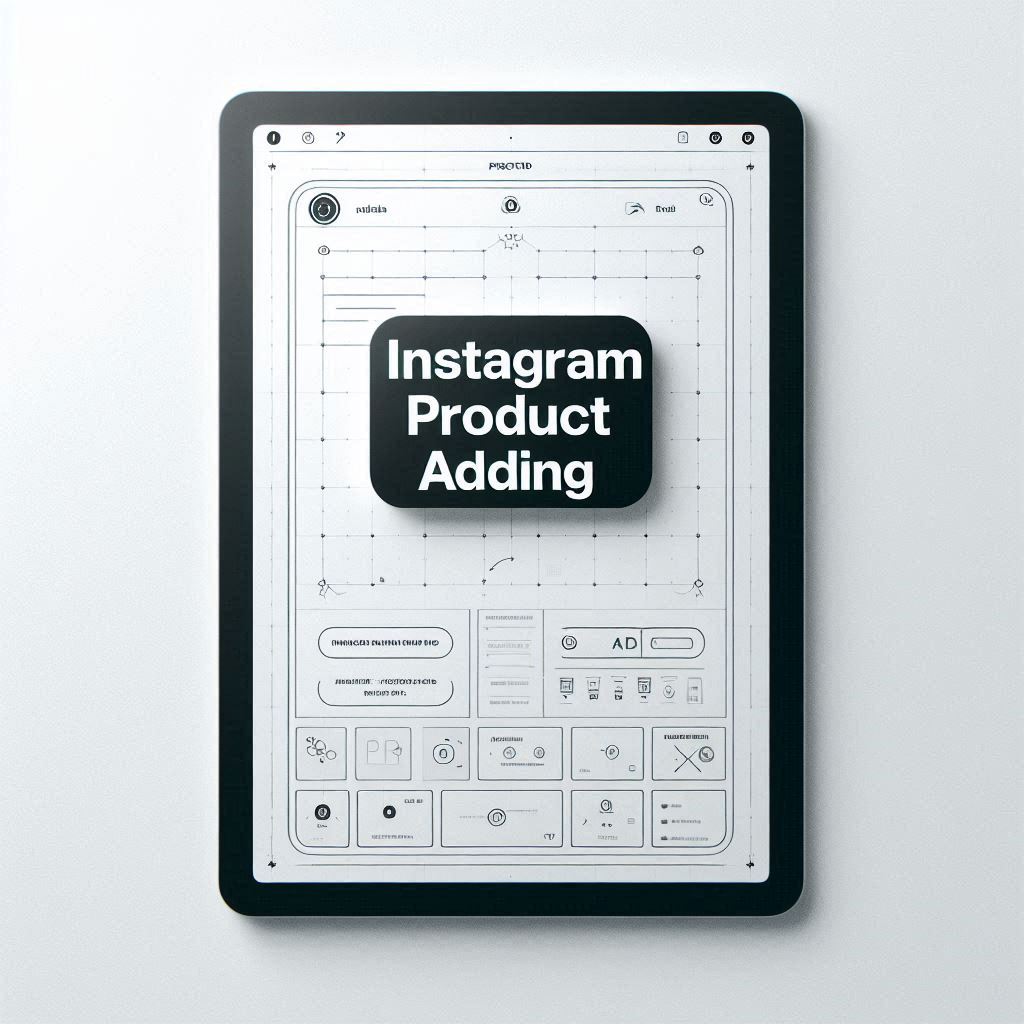Transform your Instagram profile into a dynamic storefront with this comprehensive guide to adding products to Instagram shop. Whether you’re new to the platform or optimizing your existing shop, this post will help you master everything from tagging products in Instagram posts to troubleshooting issues with product tagging.
You’ll learn how to create shoppable posts, upload products to your shop, and address common issues like “product tagging not working on Instagram.” This guide is packed with actionable tips to help you list products on Instagram seamlessly, so your customers can shop with ease.
Table of Contents
- Pre-Shop Setup Check
- Adding Products Through Shoppable Posts
- Creating and Utilizing Shopping Guides
- Maximizing Sales with Effective Strategies
- Troubleshooting Common Product Tagging Issues
- Frequently Asked Questions
1. Pre-Shop Setup Check
Before you can successfully add products to Instagram shop, ensure your account is properly set up:
- Switch to a Business Account: Your Instagram account must be a business account.
- Connect to Facebook: Link it to a Facebook Page and use Facebook Commerce Manager to manage your product catalog.
- Commerce Policies Compliance: Ensure that both your business and products comply with Instagram’s Commerce Eligibility Requirements.
Pro Tip:
If you’re having trouble and think, “I can’t add products to Instagram shop,” double-check that your product catalog is linked correctly to Instagram via Facebook Commerce Manager.
2. Adding Products Through Shoppable Posts
Shoppable posts are a great way to showcase your products directly in your Instagram feed. Here’s how you can create them:
Step 1: Create a New Post
- Upload an image or video showcasing your product.
- Write an engaging caption and include relevant hashtags to increase discoverability. For example, if you’re wondering how to list products on Instagram, hashtags like #shopnow or #instashop can help attract more views.
Step 2: Tag Products in the Post
- Tap “Tag Products” while editing your post.
- Select the product from your catalog and place the tag on the image.
- This process answers common questions like “How to add product tags on Instagram” or “How to put products on Instagram shop.”
Step 3: Finalize and Publish
- Review your post and tap “Share.”
- Your audience will see a shopping bag icon, making it easier to browse and buy.
3. Creating and Utilizing Shopping Guides
Shopping Guides are like editorial-style mini blogs that curate your product collections for a personalized touch.
How to Create a Shopping Guide:
- Start a New Guide: Tap the “+” icon on your profile and select “Guide.”
- Add Products: Choose products from your catalog or other Instagram shops.
- Personalize: Add a catchy title, description, and imagery to make your guide engaging.
- Publish: Once you’re satisfied, hit “Share.”
Using Shopping Guides is an effective way to answer customer questions like “How to upload products to Instagram shop” and showcase collections in a creative format.
4. Maximizing Sales with Effective Strategies
To boost sales, focus on these proven strategies:
Highlight Products in Action
- Use videos or carousels to show your products in real-life situations.
- Share customer testimonials and tagging products in Reels for greater reach.
Engage with Hashtags
- Hashtags like #onlineshopping or #producttagging make your posts more discoverable.
Leverage Ads
- Boost your top-performing shoppable posts to reach a wider audience.
Post Consistently
- Regularly share updates about your shop, sales, or new arrivals to keep your audience engaged.
5. Troubleshooting Common Product Tagging Issues
Sometimes, things don’t go as planned. If you’re experiencing problems like “Product tagging not working on Instagram,” try these fixes:
- Check Your Product Catalog: Ensure all items are properly listed and linked in your Facebook Commerce Manager.
- Confirm Account Settings: Your Instagram account must be a business account linked to the correct Facebook Page.
- Verify Product Eligibility: Make sure your products meet Instagram’s commerce guidelines.
6. Frequently Asked Questions
Can I tag products in Stories and Reels?
Yes, you can tag products in both Stories and Reels. This is a great way to create engaging, shoppable content.
How do I track the performance of my shoppable posts?
Use Instagram Insights to monitor impressions, clicks, and conversions for shoppable posts and guides.
What happens if someone tags my products in their posts?
You’ll get notified, and their post will appear in your tagged posts section.
Are there limitations on the number of products I can tag?
Yes, you can tag up to five products per post and 20 products in carousel posts.
How can I edit or remove product tags after posting?
Simply edit the post and adjust or delete the tags as needed.
How can I improve the visibility of my shoppable posts?
Focus on high-quality visuals, engaging captions, relevant hashtags, and boost posts with ads to maximize visibility.
By following these steps, you’ll transform your Instagram shop into a powerful tool for boosting sales and connecting with your audience. Whether you’re tagging products in Instagram posts, uploading items to your shop, or troubleshooting tagging issues, this guide has you covered.
For more tips and tricks on how to upload products on Instagram shop or how to put your products on Instagram shop, stay tuned for updates and additional insights!