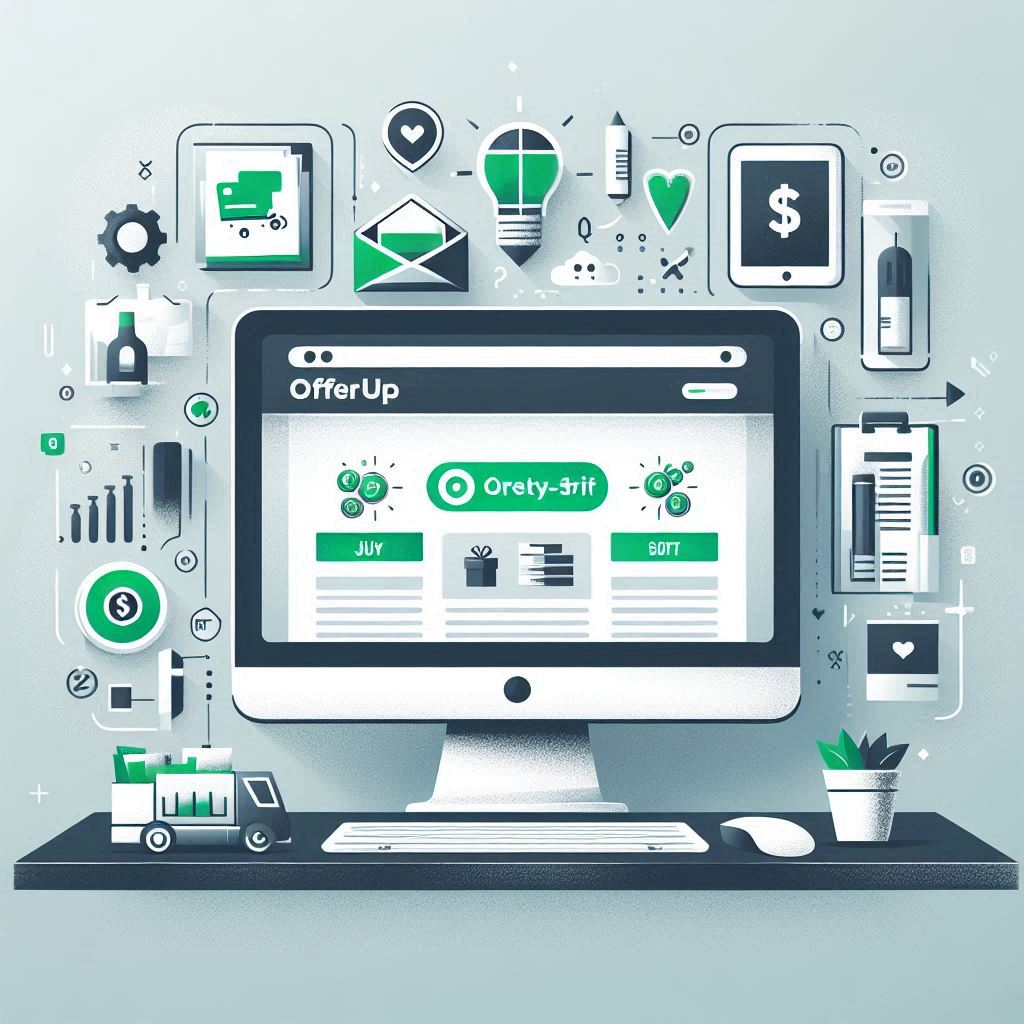OfferUp has rapidly gained popularity as a user-friendly marketplace for buying and selling locally. This mobile-first platform makes it incredibly convenient to snap a picture, write a description, and list your items for sale in minutes. But what if you prefer the comfort and functionality of your computer? Can you use OfferUp without the app?
This guide explores the options for using OfferUp on your computer and highlights methods to potentially streamline your listing process.
Table of Contents
- The Limitations of OfferUp’s Website
- Leveraging an Android Emulator: BlueStacks
- Streamlining Listing Creation with BlueStacks
- BlueStacks: A Powerful Tool for Dropshipping on OfferUp
- Cross-Posting Your Listings for Greater Reach
- Tips for Optimizing Your OfferUp Listings
- Frequently Asked Questions
1. The Limitations of OfferUp’s Website
While you can access OfferUp’s website on your computer, it offers limited functionality compared to the mobile app. You can browse items for sale, manage your existing listings, communicate with potential buyers, and review messages in your inbox. However, the website currently lacks the ability to create new listings. For that, you’ll need the app.
2. Leveraging an Android Emulator: BlueStacks
Here’s where things get interesting. To create new OfferUp listings on your computer, you can utilize an Android emulator. Emulators essentially create a virtual Android environment on your computer, allowing you to run Android apps just as you would on your phone. One of the most popular and reliable Android emulators is BlueStacks.
BlueStacks offers several advantages over using the OfferUp app on your phone:
- Larger Screen: Enjoy a more comfortable viewing experience for browsing items and managing listings.
- Enhanced Control: Use your keyboard and mouse for faster typing and easier navigation.
- Multitasking: Run multiple OfferUp accounts concurrently if you need to manage different profiles.
Setting Up BlueStacks for OfferUp
-
Download and Install BlueStacks: Go to the official BlueStacks website and download the installer for your operating system (Windows or Mac). Follow the on-screen instructions to install it on your computer.
-
Download the OfferUp app: Once BlueStacks is installed, launch it. You’ll see a familiar Android interface. Open the Google Play Store within BlueStacks and search for the OfferUp app. Download and install it as you would on your phone.
-
Log in to your OfferUp account: Open the OfferUp app within BlueStacks and sign in using your existing OfferUp account credentials. Now you’re ready to manage your listings and create new ones from the comfort of your computer.
3. Streamlining Listing Creation with BlueStacks
Using BlueStacks for OfferUp listing creation offers some significant time-saving benefits:
-
Faster Listing Process: Forget about painstakingly typing out product details on your phone. With BlueStacks, you can effortlessly copy and paste information from other sources, such as your existing listings on different platforms or product descriptions from online retailers.
-
Easier Image Management: Capturing and transferring product photos is also a breeze. Utilize your computer’s built-in snipping tool (or a similar tool) to capture specific areas of product photos. This is important because OfferUp generally prefers more focused product images rather than full-size screenshots, which may even risk getting your listings flagged.
Efficiently Creating Listings with BlueStacks
-
Copy Product Information: Open the website or document containing the product information you want to use for your OfferUp listing. Highlight the text, including the product title, description, price, and any other relevant details. Press Ctrl+C (or Cmd+C on Mac) to copy the information.
-
Capture Product Images: Open the product image on your computer. Use the snipping tool (or a similar tool) to select and capture the specific area of the image you want to use for your OfferUp listing. Save the image in a convenient location on your computer.
-
Transfer Images to BlueStacks: Open Google Photos (or a similar cloud storage service) in both your web browser and the BlueStacks emulator. Upload the product image from your computer to Google Photos. Then, access Google Photos within BlueStacks and download the image to your emulator’s storage.
-
Paste and Complete the Listing: Open the OfferUp app in BlueStacks and start creating a new listing. In the appropriate fields (title, description, etc.), right-click and select “Paste” to insert the information you copied earlier. Access your downloaded product image and add it to your listing. Review all the details, make any necessary adjustments, and finalize your listing.
4. BlueStacks: A Powerful Tool for Dropshipping on OfferUp
Dropshipping, a popular e-commerce model where you sell products without holding inventory, can also be effectively managed on OfferUp using BlueStacks. The enhanced functionality of BlueStacks makes it easier to create and manage your dropshipping listings.
Tips for Dropshipping on OfferUp with BlueStacks
-
Choose “Extra Small” Shipping: OfferUp’s shipping options include an “Extra Small” category, which is typically the most economical choice for dropshipping. By selecting this option, you can minimize shipping costs for your dropshipping products.
-
Disable “Buy Now”: OfferUp’s “Buy Now” feature allows buyers to instantly purchase your item at the listed price. While convenient for some, it can be risky for dropshippers, as you might accidentally accept a low offer before confirming product availability and pricing with your supplier. Disabling “Buy Now” ensures that you have the opportunity to review offers and communicate with your supplier before finalizing any sales.
-
Consider Including a “Thank You” Note: For dropshipping listings, adding a personalized “Thank You” note can create a positive customer experience. In the note, you can briefly explain the dropshipping process, reassuring customers that their order will be fulfilled directly from your supplier. This transparency can help build trust and manage customer expectations.
5. Cross-Posting Your Listings for Greater Reach
To maximize your selling potential on OfferUp, consider cross-posting your listings from other online marketplaces. If you’re already selling on platforms like Mercari, Poshmark, or Facebook Marketplace, you can easily replicate your listings on OfferUp using the copy and paste methods described earlier.
BlueStacks simplifies this process, making it efficient to transfer product information and images between different platforms, ultimately expanding your reach and increasing your chances of making sales.
6. Tips for Optimizing Your OfferUp Listings
Creating compelling OfferUp listings is crucial to attract buyers and stand out in a competitive marketplace. Here are some additional tips to enhance your listings:
-
Use the “Firm on Price” Option: If you’re not open to negotiating, utilize the “Firm on Price” option when creating your listings. This will signal to potential buyers that your price is non-negotiable, saving you time and effort dealing with lowball offers.
-
Write Compelling Descriptions: Clearly describe the item’s condition, features, and benefits. Highlight any unique selling points that differentiate your item from similar listings. Use concise language and bullet points to make your description easy to read.
-
Take High-Quality Photos: Visuals are everything in online selling. Capture clear, well-lit photos of your items from various angles. Showcase the product’s best features and provide potential buyers with a comprehensive view of what they’re purchasing.
-
Research Pricing: Analyze comparable listings on OfferUp and other platforms to understand the current market value of your items. Price your items competitively to attract buyers, but don’t undervalue your products.
7. Frequently Asked Questions
- Can I create an OfferUp account on my computer?
Currently, no. OfferUp account creation is only possible through the mobile app. You’ll need to download the app on your phone to sign up.
- Is using an Android emulator against OfferUp’s terms of service?
Generally, using Android emulators like BlueStacks to access OfferUp is permitted. However, it’s always a good idea to review OfferUp’s terms of service for any specific guidelines or restrictions regarding emulator use.
- What are the best alternatives to BlueStacks?
If you’re looking for alternatives to BlueStacks, other popular and reliable Android emulators include:
- NoxPlayer: Known for its smooth performance and gaming capabilities.
- MEmu: Boasts a user-friendly interface and strong compatibility with various apps.
- LDPlayer: Optimized for gaming and offers features like multi-instance management.
While OfferUp is primarily designed for mobile devices, you can leverage the power of your computer to enhance your selling experience. Using an Android emulator like BlueStacks, you can manage your listings efficiently, streamline the creation process, and even explore dropshipping opportunities. By implementing the tips and strategies outlined in this guide, you can maximize your selling potential on OfferUp and turn your computer into a valuable tool for online commerce.