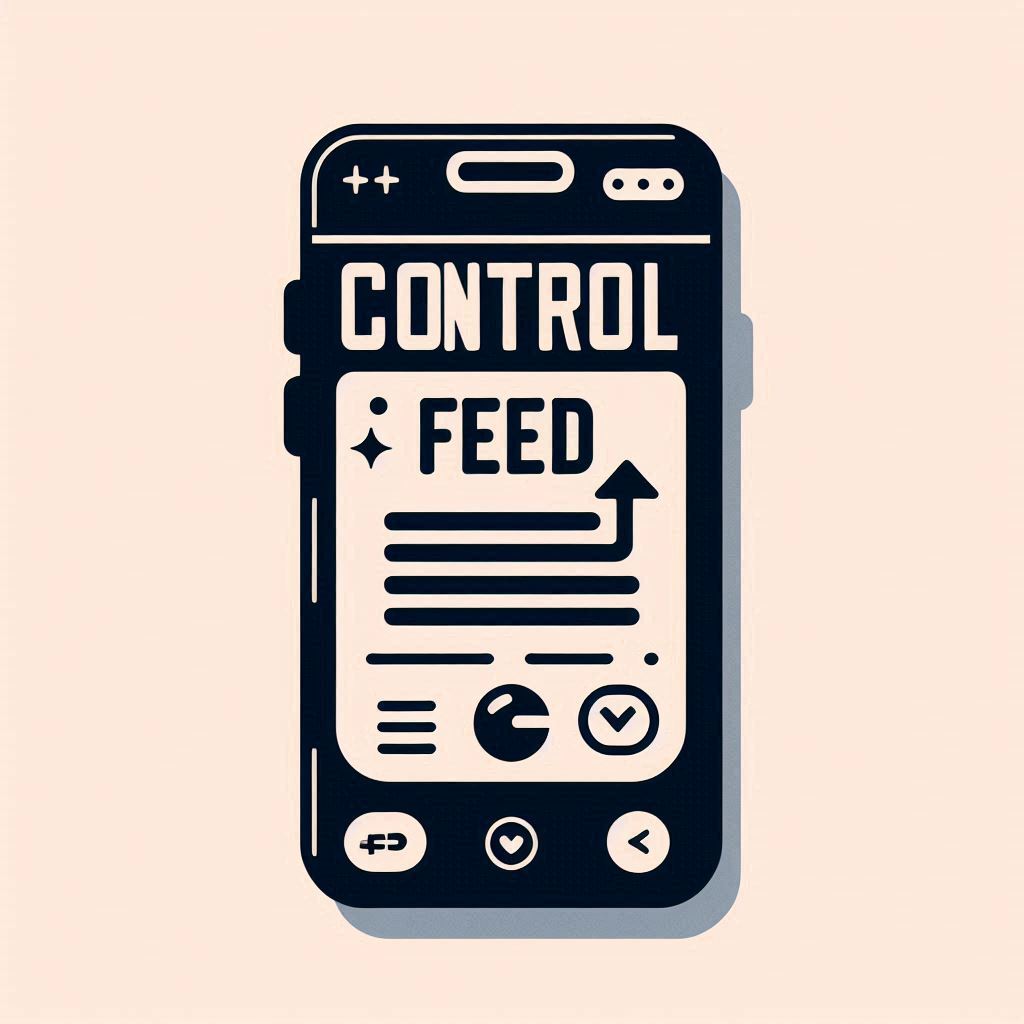Pinterest is known for its endless stream of creative inspiration, from DIY crafts to interior design ideas. But in recent years, shopping features have taken center stage, with product recommendations and buyable pins becoming unavoidable. If you’ve found yourself asking, “How to turn off Pinterest shopping?” or “Can you turn off Pinterest shopping completely?”, you’re not alone.
This guide will walk you through minimizing shopping-related content, tailoring Pinterest to your preferences, and creating a more enjoyable browsing experience. So, if you’re tired of a shopping-heavy feed and want to rediscover Pinterest’s original charm, keep reading.
Table of Contents
- Understanding Pinterest Shopping Features
- Step-by-Step Guide: Turning Off Pinterest Shopping Features
- Beyond Turning Off Shopping: Personalizing Your Pinterest Feed
- Advanced Tips for a Personalized Experience
- Conclusion
- FAQ Section
Understanding Pinterest Shopping Features
Pinterest’s shopping integration includes product pins, personalized shopping recommendations, and shopping spotlights. While these features make it easier to shop directly from the app, many users find them overwhelming and intrusive, especially when they’re looking for inspiration rather than products.
If you’re asking, “Can you turn off Pinterest shopping completely?”, the short answer is no. However, with a few tweaks, you can significantly reduce shopping-related content in your feed. Let’s dive into the steps you can take.
Step-by-Step Guide: Turning Off Pinterest Shopping Features
A. Disabling Product Pins and Shopping Spotlights
While Pinterest doesn’t allow you to fully remove product pins, you can take these steps to minimize their impact:
- Hide Individual Product Pins:
- Tap the three-dot menu on any unwanted product pin.
- Select “Hide Pin” to remove it from your feed.
- Doing this repeatedly helps train the algorithm to avoid showing similar content.
- Adjust Shopping Spotlights:
- For shopping spotlights, use the “Hide” option.
- Navigate to your home feed preferences to tweak the types of content displayed.
These methods apply across both desktop and mobile, though the exact steps may vary slightly.
B. Adjusting Pinterest Settings to Limit Shopping Recommendations
Pinterest settings provide additional control over what appears in your feed. Here’s how to access these settings:
- Go to your Profile and click the Settings icon.
- Look for options under “Home Feed Tuner” or “Personalized Recommendations.”
- Turn off or limit shopping-related suggestions based on your preferences.
- Disable “Personalized Ads” for a more generic (but less shopping-focused) experience.
C. Controlling Data Usage for Personalized Ads
Pinterest uses your activity and browsing history to recommend shopping content. To reduce this:
- Navigate to Privacy & Data Settings in your profile.
- Look for “Data Personalization” or “Ad Personalization.”
- Toggle off any settings that allow Pinterest to use your data for tailored recommendations.
These adjustments can reduce the frequency of shopping-related content while maintaining control over your data.
Beyond Turning Off Shopping: Personalizing Your Pinterest Feed
Minimizing shopping features is just one part of the equation. To fully reclaim your Pinterest experience, consider these personalization strategies:
A. Following Relevant Topics & Interests
Follow boards, users, and topics that align with your interests. The more specific your follows, the better Pinterest will be at tailoring content to your preferences.
B. Utilizing the “Not Interested” Feature
Use the “Not Interested” option on pins that don’t match your tastes. Over time, this trains the algorithm to focus on the content you want to see.
C. Curating Boards Effectively
Organize your boards around specific themes. For example:
- Create separate boards for “DIY Ideas,” “Home Decor,” or “Recipes.”
- Save only relevant pins to guide Pinterest’s algorithm.
D. Regularly Clearing Browsing Data
Occasionally clear your browsing data and Pinterest activity to reset content suggestions. This can help reduce lingering shopping recommendations.
Advanced Tips for a Personalized Experience
- Use Browser Extensions: Some extensions allow you to filter unwanted content, though you should ensure they’re safe and compatible.
- Leverage Keywords in Search: Search with precise keywords like “DIY ideas” or “craft inspiration” to bypass shopping results.
- Review Followed Topics Regularly: Unfollow any topics or boards that contribute to unwanted content.
- Report Irrelevant Pins: Reporting irrelevant or repetitive pins can further fine-tune your feed.
Conclusion
While you can’t completely turn off Pinterest shopping, you can significantly reduce its presence by hiding product pins, adjusting settings, and curating your feed. By combining these strategies with advanced personalization techniques, you’ll transform your Pinterest experience into a source of inspiration free from shopping clutter.
FAQ Section
Is it possible to completely remove all shopping features from Pinterest?
No, Pinterest doesn’t currently allow full removal of shopping features. However, the steps outlined in this guide can help minimize their impact.
Will turning off shopping affect my ability to find products in the future?
No, you’ll still be able to search for specific products when needed. These changes only impact your home feed and suggested content.
Can I undo changes if I want to see shopping suggestions again?
Yes, you can revert your settings to re-enable shopping features at any time.
Does turning off shopping affect other algorithmic suggestions?
Yes, it influences Pinterest’s algorithm to better align with your stated preferences, impacting search results and home feed content.
Do these settings apply to the Pinterest mobile app?
Yes, although the exact location of settings may differ slightly between the desktop and mobile versions.
How often should I review my settings?
It’s a good idea to review your settings periodically or after Pinterest updates its platform to ensure your preferences remain effective.
What can I do if shopping-related content still appears frequently?
Use the “Not Interested” feature, report irrelevant pins, review your followed topics, and clear your browsing data for the best results.
By following this comprehensive guide, you can tailor your Pinterest experience to suit your preferences, ensuring your feed is full of inspiration instead of endless product suggestions.