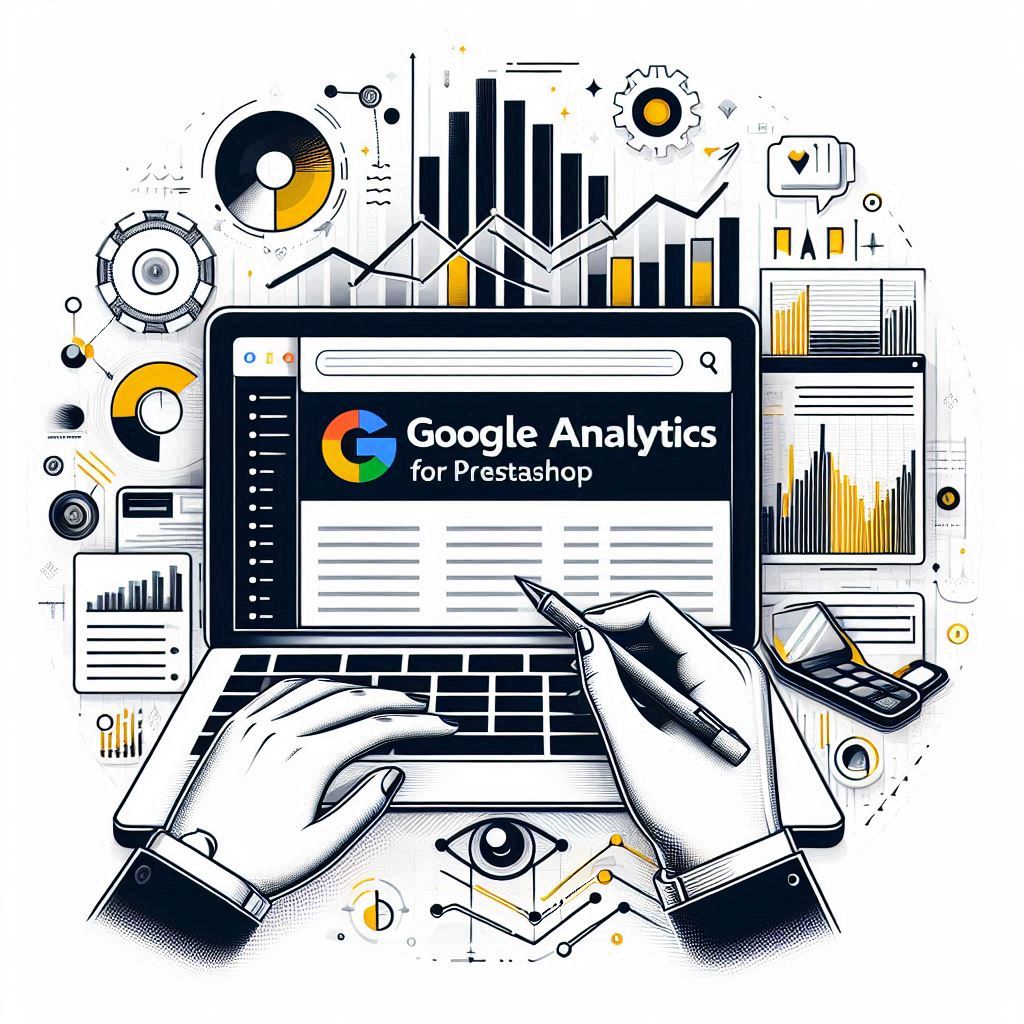In today’s competitive online marketplace, understanding your customers is essential for success. Whether you’re selling handcrafted jewelry, digital downloads, or physical products, gaining insights into customer behavior and preferences can make the difference between struggling and thriving. This is where Google Analytics, a powerful and free tool, comes in. Google Analytics provides invaluable data about your website visitors, helping you optimize your PrestaShop store and achieve your business goals.
Table of Contents
- Why Google Analytics is Crucial for Your PrestaShop Store
- Step 1: Create a Google Analytics Account
- Step 2: Integrating Google Analytics with Your PrestaShop Store
- Step 3: Essential Google Analytics Metrics for PrestaShop
- Step 4: Setting Up eCommerce Tracking in Google Analytics
- Step 5: Analyzing Customer Behavior in Google Analytics
- Step 6: Actionable Insights and Optimizing Your PrestaShop Store
- FAQ Section
1. Why Google Analytics is Crucial for Your PrestaShop Store
Google Analytics is a game-changer for PrestaShop store owners. It offers a wealth of data that can help you:
- Understand Customer Behavior: Discover how customers navigate your store, which products they browse, how long they stay on specific pages, and what ultimately influences their purchase decisions.
- Identify Popular Products and Categories: See which products are attracting the most attention and which categories are driving the most sales. This allows you to focus your marketing efforts and inventory decisions.
- Uncover Customer Demographics and Interests: Gain insights into your target audience, including their age, location, gender, and interests. This helps you tailor your marketing messages and product offerings to resonate with your ideal customers.
- Optimize Marketing Campaigns: Track the effectiveness of your marketing campaigns, whether they’re social media ads, email campaigns, or search engine optimization (SEO) efforts. This allows you to adjust your strategies and maximize your return on investment (ROI).
- Monitor Sales and Conversions: Track your sales performance, conversion rates, and revenue generated. This provides essential information to assess your store’s overall health and identify areas for improvement.
2. Step 1: Create a Google Analytics Account
Before you can integrate Google Analytics into your PrestaShop store, you need to create a free account. Here’s a step-by-step guide:
- Visit the Google Analytics website: Go to analytics.google.com.
- Sign In: If you have a Google account, sign in. If not, create a free account.
- Create a New Property: Click “Admin” and then select “Create Property.”
- Property Settings:
- Account Name: Choose a name for your account, such as “My PrestaShop Store.”
- Property Name: Enter a descriptive name for your PrestaShop store.
- Website URL: Enter the full URL of your PrestaShop store.
- Industry Category: Select the category that best fits your store’s industry.
- Time Zone: Select your time zone.
- Currency: Choose the currency used for your store.
- Accept Terms: Review the Google Analytics terms of service and accept them.
Once you’ve created your Google Analytics account and property, you’ll be assigned a unique Tracking ID. This Tracking ID is crucial for connecting Google Analytics to your PrestaShop store.
3. Step 2: Integrating Google Analytics with Your PrestaShop Store
There are two main ways to integrate Google Analytics with your PrestaShop store:
- Using a Dedicated PrestaShop Module: This is generally the easiest and most recommended approach.
- Manually Adding the Tracking Code: This method requires technical knowledge and should only be attempted if you are comfortable modifying your store’s code.
3.1 Using a Dedicated PrestaShop Module
A dedicated PrestaShop module simplifies the integration process and ensures proper data tracking. Here’s how it works:
- Find a Reliable Module: Search the PrestaShop Addons marketplace (addons.prestashop.com) for modules specifically designed to integrate Google Analytics. Look for modules with high ratings, positive user reviews, and compatibility with your PrestaShop version.
- Install and Configure the Module: Once you’ve chosen a module, follow these steps:
- Download the module from the marketplace.
- Install the module within your PrestaShop store’s back office.
- Configure the module by providing your Google Analytics Tracking ID and enabling any relevant tracking features.
3.2 Manually Adding the Tracking Code
If you’re comfortable with code, you can manually add the Google Analytics tracking code to your PrestaShop theme’s header. Here are the general steps:
- Access Your Theme’s Header: Locate the header file for your PrestaShop theme. This file is typically named header.tpl or similar.
- Find the Appropriate Location: Find a spot in the header file where you can insert the tracking code. Look for a section that includes other JavaScript or meta tags.
- Insert the Tracking Code: Copy and paste the following Google Analytics tracking code snippet into the header file:
html
<!-- Global site tag (gtag.js) - Google Analytics -->
<script async src="https://www.googletagmanager.com/gtag/js?id=YOUR_TRACKING_ID"></script>
<script>
window.dataLayer = window.dataLayer || [];
function gtag(){dataLayer.push(arguments);}
gtag('js', new Date());
gtag('config', 'YOUR_TRACKING_ID');
</script> - Replace “YOUR_TRACKING_ID” with your actual Google Analytics Tracking ID.
- Save the Header File: Save the changes made to your header file.
- Clear Cache: Clear your PrestaShop store’s cache to ensure the changes are applied.
Important Note: Manually modifying code can be complex and may require advanced technical knowledge. It’s essential to proceed with caution and back up your files before making any changes.
4. Step 3: Essential Google Analytics Metrics for PrestaShop
Once you’ve integrated Google Analytics with your PrestaShop store, you’ll have access to a wealth of data. Here are some key metrics to focus on:
- Sessions: A session represents a single visit by a user to your store. This metric helps you understand user engagement and the overall number of visits to your store.
- Users: A user represents a unique individual who has visited your store. Understanding your user base is critical for tailoring your marketing strategies.
- Bounce Rate: The bounce rate indicates the percentage of visitors who leave your store after viewing just one page. A high bounce rate can suggest that your website is not engaging visitors or that they are not finding what they are looking for.
- Page Views: Page views track the number of times a specific page on your store is viewed. This helps you identify popular products or content.
- Average Session Duration: The average session duration shows how long users spend on your store during a single visit. A longer session duration typically indicates more engagement and interest.
- Conversion Rate: The conversion rate measures the percentage of visitors who complete a desired action, such as making a purchase. A higher conversion rate signifies that your store is effectively converting visitors into customers.
5. Step 4: Setting Up eCommerce Tracking in Google Analytics
For PrestaShop stores, eCommerce tracking is crucial. It allows you to track sales, revenue, and the entire purchase process, providing deeper insights into customer behavior and store performance.
- Enable eCommerce Tracking: In your Google Analytics account, navigate to “Admin” and click on the “Ecommerce Settings” option. Enable “Enable Ecommerce Tracking” and save the settings.
- Set Up Transaction Tracking: To track individual transactions, configure Transaction Tracking in Google Analytics:
- Transaction ID: Assign a unique ID to each transaction. This could be your order ID.
- Products Purchased: Specify the products that were included in the transaction, along with their prices and quantities.
- Revenue Generated: Record the total revenue generated by the transaction.
- Enhanced eCommerce Tracking: If you’re using a PrestaShop module that supports Enhanced eCommerce tracking, you’ll have even more detailed data:
- Product Views: Track which products customers viewed on your store.
- Product Adds to Cart: Monitor which products customers added to their carts.
- Checkout Behavior: Analyze customer behavior throughout the checkout process, including abandoned carts and completed purchases.
6. Step 5: Analyzing Customer Behavior in Google Analytics
Google Analytics offers a powerful set of tools to analyze your customer behavior and gain valuable insights:
- Audience Reports: This report provides demographic information about your visitors, such as their age, location, gender, and interests. This helps you understand who your customers are and what they’re looking for.
- Behavior Reports: These reports delve into how users interact with your store. You can analyze information like:
- Site Content: Identify which pages are most popular and which ones are receiving the least engagement.
- Navigation: Understand how users navigate your store, and whether they are easily finding what they need.
- User Flow: Visualize how users move through your store, identifying potential bottlenecks or areas for improvement.
- Conversions Reports: These reports provide valuable data on your sales performance, including:
- Goal Completions: Track how many visitors complete specific goals, such as making a purchase or signing up for a newsletter.
- Conversion Value: Measure the monetary value of conversions, such as revenue generated from sales.
- Conversion Rate: Analyze the percentage of visitors who complete a desired action.
- Creating Custom Reports: For specific analysis needs, you can create custom reports to focus on areas of interest.
7. Step 6: Actionable Insights and Optimizing Your PrestaShop Store
The data collected by Google Analytics is only valuable if you use it to make informed decisions and optimize your PrestaShop store. Here’s how you can use Google Analytics for improvements:
- Identify Trends: Look for patterns in customer behavior and purchase patterns. Are there specific products or categories that are consistently popular? Are certain demographics more likely to convert?
- Improve User Experience: Use Google Analytics data to identify areas where you can improve user experience on your store:
- Optimize Product Pages: Enhance product descriptions, add high-quality images, and ensure clear call-to-actions.
- Improve Navigation: Make sure your store is easy to navigate, with clear menus, search functionality, and intuitive product categorization.
- Address User Pain Points: Identify common issues that visitors encounter, such as slow loading times, unclear information, or a difficult checkout process.
- Optimize Marketing Campaigns: Use Google Analytics to track the performance of your marketing campaigns. Identify which channels are driving the most traffic and conversions, and adjust your strategies accordingly.
- Boost Conversions: Use Google Analytics insights to make data-driven decisions that increase conversion rates:
- Highlight Popular Products: Promote your best-selling products prominently on your store.
- Test Different Call-to-Actions: Experiment with different call-to-actions to see which ones are most effective.
- Optimize Checkout Process: Make sure your checkout process is as seamless and user-friendly as possible.
8. FAQ Section
Q: Can I track my PrestaShop store without a Google Analytics account?
While you can track some basic information about your PrestaShop store without Google Analytics, it won’t provide the comprehensive and actionable data that Google Analytics offers. Google Analytics is designed to capture a vast array of metrics, including user behavior, demographics, sales data, and marketing campaign performance, giving you a much clearer picture of your store’s overall health.
Q: How do I know which PrestaShop module is best for integrating Google Analytics?
Choosing the right PrestaShop module for Google Analytics integration depends on your specific needs and your PrestaShop version. Consider these factors:
- Compatibility: Ensure the module is compatible with your version of PrestaShop. You can check the module’s description on the PrestaShop Addons marketplace.
- Features: Choose a module that offers the tracking features you require, such as enhanced eCommerce tracking, custom event tracking, and real-time data updates.
- User Reviews: Read reviews from other PrestaShop users who have used the module. Look for modules with high ratings and positive feedback.
- Support: Choose a module that provides excellent customer support in case you encounter any issues.
Q: What if I’m not comfortable adding code to my PrestaShop theme?
If you’re not familiar with web development or coding, using a dedicated PrestaShop module is highly recommended. It simplifies the integration process, ensuring that Google Analytics is correctly configured and tracking the right data.
Q: Is there a cost associated with using Google Analytics?
Google Analytics offers a free plan that provides access to a wide range of features. While there are premium plans available with advanced features, the free plan is sufficient for most PrestaShop stores.
Q: How often should I review my Google Analytics data?
It’s best to review your Google Analytics data regularly, at least once a week. This allows you to identify trends, pinpoint areas for improvement, and make informed decisions about your PrestaShop store.
Q: Can I use Google Analytics for other online properties?
Yes! Google Analytics is a versatile tool that can be used to track various online properties, including websites, mobile apps, and even social media accounts. This makes it a valuable resource for businesses with multiple online presences.
By implementing Google Analytics for your PrestaShop store, you’ll gain a deeper understanding of your customers and be able to make data-driven decisions to improve your store’s performance and drive sales. Remember, the key is to use the data collected to make improvements, optimize your marketing strategies, and ultimately, achieve your business goals.