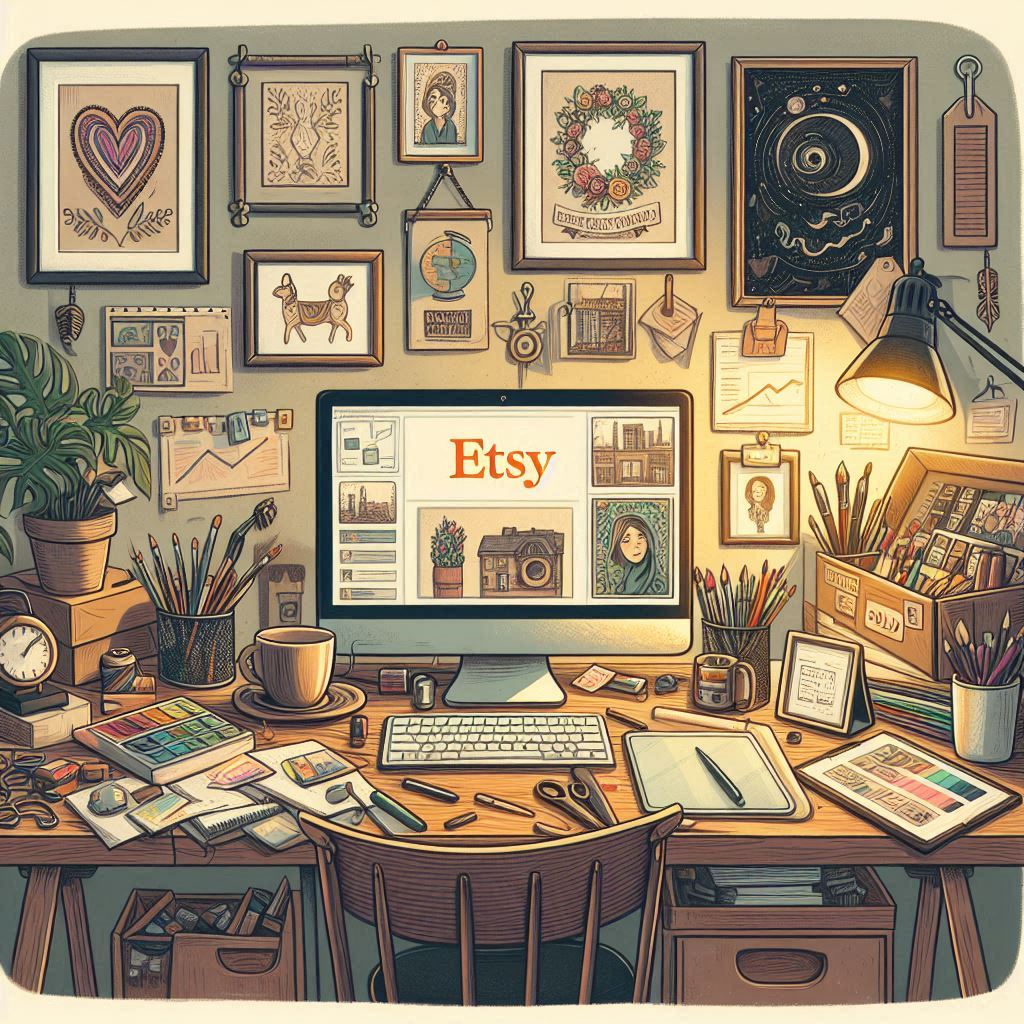Etsy is a thriving marketplace for artists and designers to showcase and sell their creative work. In recent years, the demand for digital art and prints has surged due to their affordability and ease of access for buyers. For artists, selling “etsy prints” opens a lucrative avenue to generate passive income and scale their business. This comprehensive guide will walk you through each step of the process, from preparing your “etsy art” to creating a successful Etsy listing.
Table of Contents:
- Preparing Your Artwork for Digital Sales
- Scaling and Optimizing for Different Print Sizes
- Setting Up Google Drive for Digital Delivery
- Crafting Clear Instructions for Your Buyers
- Creating Your Etsy Listing
- FAQ Section
Chapter 1: Preparing Your Artwork for Digital Sales
Turning your physical artwork into digital “etsy prints” requires careful preparation to ensure high-quality prints for your customers. This chapter will guide you through the essential steps of scanning, retouching, and cropping your artwork for optimal results.
1.1 Scanning Your Artwork
The first step is digitizing your artwork using a high-resolution scanner. This ensures the fine details of your artwork are captured, resulting in crisp and clear prints. A resolution of 600 DPI (dots per inch) or higher is recommended for maximum flexibility in offering various print sizes.
Understanding DPI and PPI:
- DPI (Dots Per Inch): This refers to the number of dots a printer uses to print an image on paper. A higher DPI means more dots per inch, resulting in sharper details and smoother transitions.
- PPI (Pixels Per Inch): This refers to the pixel density of a digital image. While similar to DPI, it primarily affects the image’s display on screens.
For printing, DPI is the key factor. By scanning at 600 DPI, you can offer prints at double the original size while maintaining the 300 DPI minimum recommended for print quality.
Scanning Tips:
- File Format: Scan in TIFF format. It’s a lossless format that preserves image quality better than JPEG, providing more flexibility for editing and resizing.
- Even Contact: Ensure uniform contact between the scanner bed and your artwork to avoid uneven scanning or distortions. Use weights to flatten the artwork if necessary.
1.2 Retouching and Enhancing Your Scans
Once your artwork is scanned, you can use image editing software to retouch and enhance the image. Free options like GIMP (GNU Image Manipulation Program) offer similar functionalities to Adobe Photoshop.
Purpose of Retouching:
- Remove Imperfections: Eliminate dust, hairs, or other minor imperfections that might have appeared during scanning.
- Preserve Authenticity: Avoid over-editing your art. The goal is to create a clean and presentable scan that remains faithful to the original artwork.
The Clone Tool:
The Clone tool is particularly useful for retouching. It allows you to sample pixels from one area of the image and replicate them in another area. Follow these steps:
- Select the Clone Tool: Find it in your image editing software’s toolbar.
- Choose a Source: Hold down the Alt or Ctrl key (depending on your software) and click on an area with pixels that match the area you want to fix.
- Clone: Click and drag over the imperfection to replace it with the cloned pixels.
Retouching Tips:
- Hardness and Opacity: Adjust these settings to achieve a natural look. Lower hardness and opacity create softer blends.
- Multiple Sources: Use different source areas to avoid repeating patterns or noticeable cloning.
1.3 Cropping and Preparing Your Artwork
Cropping and squaring your artwork ensures consistency when offering various print sizes and aspect ratios. It’s essential to accurately crop out the white borders of your artwork to add uniform borders digitally later.
Cropping in GIMP:
- Add an Alpha Channel: This allows you to delete areas of your image, making them transparent. Right-click on your layer in the Layers panel and select “Add Alpha Channel” if it’s not already present.
- Use the Path Tool: This selection tool allows you to create precise selections around irregular shapes.
- Delete the Selection: Press the Delete key to remove the selected area (the white borders) and make it transparent.
Squaring Up:
Use the checkerboard pattern in your image editing software as a guide to rotate your image slightly if necessary, ensuring your artwork is perfectly squared.
Once your artwork is retouched, cropped, and squared, you’re ready to prepare it for different print sizes!
Chapter 2: Scaling and Optimizing for Different Print Sizes
Offering your “etsy art prints” in various sizes caters to a wider range of customer preferences and increases your sales potential. This chapter will explain aspect ratios, standard Etsy print sizes, and the process of scaling your artwork without compromising quality.
2.1 Understanding Aspect Ratios and Etsy Print Sizes
Aspect Ratios:
An aspect ratio represents the proportional relationship between an image’s width and height. Common aspect ratios for art prints include:
- 2:3
- 4:5
- 1:1 (square)
Understanding aspect ratios is crucial for offering the same artwork in different dimensions, maintaining the original proportions while fitting standard frame sizes.
Etsy Print Sizes:
Etsy commonly offers various print sizes, categorized by aspect ratios. Here’s an example of a size chart for the 2:3 aspect ratio:
| Print Size (Inches) | Dimensions (Inches) |
|---|---|
| 4×6 | 4 x 6 |
| 8×12 | 8 x 12 |
| 12×18 | 12 x 18 |
| 16×24 | 16 x 24 |
| 20×30 | 20 x 30 |
| 24×36 | 24 x 36 |
Similar charts exist for other aspect ratios (4:5, 1:1, etc.).
Scaling Up:
By scanning your artwork at 600 DPI, you can scale it up to double the size without sacrificing resolution, enabling you to offer larger prints like 16×24 or 24×36.
2.2 Scaling Up Your Artwork for Larger Prints
Scaling in GIMP:
- Canvas Size: Go to Image > Canvas Size and select percentage. Increase to 200% to double the canvas size.
- Layer Size: Resize the layer to match the canvas size by pressing Shift + S and increasing the size to 200%.
- Print Size: Adjust the project settings back to 300 DPI by going to Image > Print Size and changing the X and Y resolution to 300 DPI.
By following these steps, you’ve effectively scaled your artwork up while maintaining the desired print resolution.
2.3 Creating Individual Files for Each Print Size
To offer different print sizes, you need to create separate files for each aspect ratio and desired dimension. Here’s the process:
- Determine Maximum Size: Based on your scaled-up artwork and the size chart, determine the largest possible size for each aspect ratio.
- Create New Projects: For each aspect ratio (e.g., 2:3, 4:5), create a new project with the corresponding maximum dimensions (e.g., 24×36 for 2:3).
- Add White Borders: Use the rectangle selection tool to create a 0.5-inch white border around your artwork in each file. Fill the selection with white to create a uniform border.
- Export as JPEG: Export each file as a JPEG at the highest quality setting (95-100).
By creating individual files for each print size, you’re ready to set up your Google Drive for digital delivery.
Chapter 3: Setting Up Google Drive for Digital Delivery
Etsy has file size limitations that prevent directly uploading large, high-resolution art prints. Google Drive provides a convenient solution to bypass this restriction and securely deliver your files to paying customers.
3.1 Why Use Google Drive for Digital Files
- File Size Limits: Google Drive accommodates larger files than Etsy’s 20MB limit, allowing you to offer high-resolution prints without compression.
- Easy Access: Customers receive a downloadable link to your Google Drive folder, making it simple to access and download their purchased files.
- Secure Delivery: Sharing permissions ensure only buyers with the unique link can access the files, preventing unauthorized downloads.
3.2 Creating a Dedicated Google Drive Folder
- New Folder: In your Google Drive, right-click and select “New Folder.”
- Clear Naming: Give your folder a clear, concise name that reflects the artwork, for example, “Artwork Title – Digital Prints.”
3.3 Setting Up Sharing Permissions
- Share Settings: Right-click on the folder and select “Share.”
- Anyone with the Link: Click on the dropdown menu that says “Restricted” and change it to “Anyone with the link.” This setting allows you to share the folder with your Etsy buyers.
- Done: Click “Done” to save the sharing settings.
3.4 Getting the Shareable Link
- Right-Click: Right-click on the folder again.
- Get Link: Select “Get Link.”
- Copy Link: Click “Copy link” to copy the shareable URL to your clipboard. You will include this link in your Etsy listing and instructions for buyers.
Chapter 4: Crafting Clear Instructions for Your Buyers
Digital art prints are still a relatively new concept for some buyers. Providing clear and detailed instructions ensures a smooth customer experience and minimizes confusion or support requests.
4.1 Why Provide Detailed Instructions
- Guidance: Walk buyers through the download process, especially accessing files from a shared Google Drive folder.
- Clarity: Clearly explain the nature of digital prints, available sizes, and printing recommendations.
- Minimize Support: Thorough instructions reduce the likelihood of buyers needing additional help.
4.2 Creating a Comprehensive Instruction Guide
- PDF Format: Create a visually appealing PDF guide. Use clear headings, concise language, and consider adding visuals for clarity.
- Key Sections:
- Welcome: Thank buyers for their purchase.
- Google Drive Link: Prominently display the shared folder link.
- Available Sizes: List all print sizes and aspect ratios included.
- Print Size Disclaimer: Advise against printing larger than specified sizes to avoid quality loss.
- Printing Tips: Offer basic printing instructions like choosing paper type and adjusting printer settings.
Chapter 5: Creating Your Etsy Listing
Your Etsy listing is your shop window; it’s what attracts potential buyers and drives sales. This chapter will guide you through crafting a compelling listing, showcasing your art, and optimizing for visibility.
5.1 Creating a Compelling Listing Title and Description
Title:
- Keyword-Rich: Include relevant keywords that buyers might use when searching for art prints like yours.
- Concise and Descriptive: Clearly convey the artwork’s style and subject matter (e.g., “Watercolor Floral Print, Botanical Wall Art, Printable Art Download”).
Description:
- Engaging and Informative: Tell the story behind your art. Describe its style, inspiration, and emotions it evokes.
- Digital Download: Clearly state that this is a digital download, a printable art file, not a physical product.
- Print Sizes and Quality: List the different sizes and aspect ratios included. Highlight the high resolution and print quality of your files.
5.2 Showcasing Your Art with High-Quality Mockups
Mockups visually demonstrate how your art prints might look in real-life settings, making them more appealing to buyers.
- Create or Find Mockups: Use free or paid mockup generators or websites. Search for mockups that align with your art’s style.
- Professional Look: Choose high-resolution mockups that look realistic and professional.
- Varied Settings: Showcase your art in different frames, on walls, or in styled rooms to provide visual inspiration.
5.3 Utilizing Tags and Materials for Etsy SEO
Etsy SEO (Search Engine Optimization) is crucial for your listing’s visibility in search results.
Tags:
- Keyword Research: Brainstorm relevant keywords buyers might use to find art prints like yours. Consider style, subject matter, color, and occasion.
- Maximize Tags: Use all 13 available tags strategically.
- Specific and Broad: Include both specific and broader tags to cover a wider range of searches.
Materials:
- Accurate and Relevant: Select materials that accurately reflect the creation process of your original artwork (e.g., watercolor, acrylic paint, digital illustration).
5.4 Setting Prices and Inventory
Pricing:
- Market Research: Analyze prices for similar digital art prints on Etsy to get an idea of market value.
- Value Your Work: Consider your time, skill level, and the uniqueness of your art when setting your price.
- Pricing Strategies: Experiment with different pricing models. You could offer individual prints, bundles, or even tiered pricing based on print size.
Inventory:
- Unlimited Downloads: Since you’re selling digital files, your inventory should be set to a quantity that reflects unlimited downloads.
5.5 Uploading Your Instruction Guide and Finalizing the Listing
- Digital File: Upload your PDF instruction guide as a digital file in your Etsy listing.
- Digital Product: Clearly state that you’re selling a digital file, a downloadable print, not a physical print.
- Review and Publish: Double-check all details, including title, description, images, tags, price, and inventory before publishing your listing.
FAQ Section
What if my artwork is too small to offer all the print sizes?
If your artwork’s dimensions are limited, you may not be able to offer all standard Etsy print sizes. Adjust your size chart based on the maximum size you can provide while maintaining 300 DPI resolution. Be transparent with your customers about the available sizes in your listing and instruction guide.
Can I sell physical prints on Etsy alongside digital downloads?
Yes, you can offer both physical prints and digital downloads on Etsy. However, selling physical prints requires managing production, inventory, shipping, and packaging. Carefully consider these logistical aspects and adjust your pricing accordingly.
Do I need to worry about copyright when selling digital art prints?
You must own the copyright to the artwork you’re selling as digital prints. Clearly outline usage terms in your listing, specifying permitted and restricted uses (e.g., personal use only, commercial licenses).
What are the best ways to promote my Etsy art print listings?
Promote your listings through social media marketing, engaging content, relevant hashtags, and paid advertising options on Etsy. Collaborating with other Etsy sellers or influencers in your niche can also increase your reach and visibility.