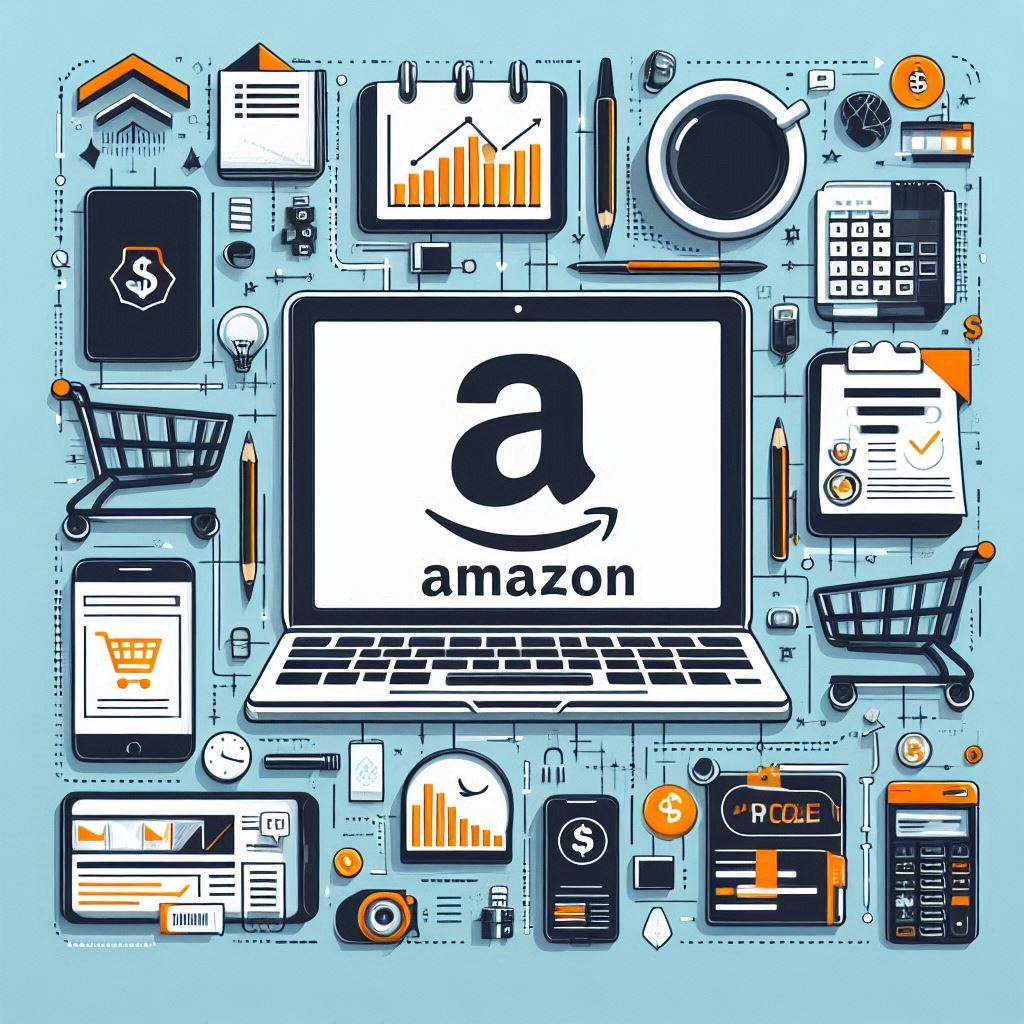Expanding your business to new marketplaces is essential for growth, and Amazon stands as the ultimate platform to reach millions of potential customers. If you’re using BigCommerce for your online store, you’re in luck! BigCommerce offers seamless bigcommerce amazon integration, allowing you to tap into Amazon’s massive potential and boost your sales.
This guide will walk you through the process of connecting your BigCommerce store to Amazon, managing your products and listings, and streamlining your inventory and order fulfillment. Let’s dive in!
Table of Contents
- I. Introduction
- II. Setting Up Your BigCommerce Amazon Integration
- III. Managing Products and Listings
- IV. Inventory and Order Management
- V. Buy With Prime: Leveraging Amazon’s Fulfillment Power
- VI. Advanced Features and Strategies
- VII. Frequently Asked Questions
- VIII. Conclusion
I. Introduction
The Power of Amazon
Amazon boasts a staggering two billion monthly visitors, representing an immense pool of potential customers for your products. The bigcommerce sell on amazon capability lets you access this vast audience, expanding your reach far beyond the confines of your individual BigCommerce store.
BigCommerce for Multi-Channel Selling
BigCommerce excels as a multi-channel selling platform. Its intuitive interface and powerful features are designed to simplify the complexities of managing multiple sales channels. The bigcommerce and amazon integration takes this a step further, seamlessly connecting your store to one of the world’s busiest marketplaces.
Benefits of BigCommerce Amazon Integration
Integrating bigcommerce amazon provides several key advantages:
- Centralized Inventory Management: Manage your entire product catalog and inventory from a single dashboard, preventing overselling and stock discrepancies between platforms.
- Streamlined Order Fulfillment: All Amazon orders flow directly into your BigCommerce dashboard, simplifying order processing, tracking, and customer communication.
- Increased Sales Potential: Reach a wider audience, leverage Amazon’s trusted reputation, and expand your business to new customer segments.
II. Setting Up Your BigCommerce Amazon Integration
Before connecting BigCommerce and Amazon, you’ll need to ensure you have a Professional Seller Account on Amazon and a solid understanding of Amazon’s selling policies.
Step 1: Preparing Your Amazon Seller Account
Creating a Professional Seller Account
Amazon offers two types of seller accounts: Individual and Professional. While an Individual account might be suitable for casual sellers, a Professional account is essential for businesses aiming for significant sales volume and utilizing features like the bigcommerce amazon integration.
Head over to Amazon Seller Central and follow the instructions to set up your Professional Seller Account. This will involve providing your business details, tax information, and agreeing to Amazon’s terms of service.
Understanding Amazon Selling Policies
Amazon has specific rules and regulations for selling on its platform. Before listing your products, carefully review their policies on:
- Product listings: Ensure your product titles, descriptions, images, and categorization adhere to Amazon’s guidelines.
- Shipping: Familiarize yourself with Amazon’s shipping requirements, including shipping speeds, packaging standards, and fulfillment options.
- Customer service: Understand your responsibilities regarding customer inquiries, returns, and refunds.
Step 2: Connecting BigCommerce and Amazon
Now that your Amazon Seller Account is ready, it’s time to connect it to your BigCommerce store using the bigcommerce amazon integration feature.
Installing the BigCommerce Amazon App
BigCommerce provides a dedicated app for Amazon integration. To find the app:
1. Log in to your BigCommerce dashboard.
2. Navigate to the Apps Marketplace.
3. Search for “Amazon” or “Amazon integration.”
4. Click on the Amazon app and follow the on-screen prompts to install it to your BigCommerce store.
Linking Your Amazon Seller Central Account
Once the BigCommerce Amazon app is installed, you’ll need to link your Amazon Seller Central account. This process involves:
- Selecting Amazon as your sales channel within the BigCommerce Amazon app.
- Providing your Amazon store name and other relevant details.
- Authorizing the app to access your Amazon Seller Central account. This typically involves entering your Amazon seller credentials and granting necessary permissions.
III. Managing Products and Listings
With your accounts linked through the bigcommerce amazon integration, you can now start managing your products and listings across both platforms.
Step 3: Importing and Linking Products
Importing Products from BigCommerce
BigCommerce allows you to easily import your existing product catalog into the integrated system. This ensures that your BigCommerce products have the necessary data for creating consistent listings on Amazon. To import your products:
- Navigate to the “All Products” section in the BigCommerce Amazon app.
- Select “Import from BigCommerce.”
- Carefully review the options and initiate the import.
Importing Existing Amazon Listings (Optional)
If you are already selling on Amazon, you can import your existing listings and link them to the corresponding products in your BigCommerce catalog. This helps to avoid duplicate listings and ensures accurate data flow. To import existing Amazon listings:
- Go to your “Amazon Listing” page within the BigCommerce Amazon app.
- Select “Import Existing Listings.”
- Ensure you select the option to “Auto-link products and listings by matching SKU.”
Avoiding Duplicates and Ensuring SKU Matching
Matching SKUs (Stock Keeping Units) between BigCommerce and Amazon is crucial for avoiding duplicate listings and maintaining accurate inventory sync. When importing products and listings, ensure that the SKUs match exactly between the two platforms. If you don’t set matching product SKUs during the bigcommerce amazon integration setup, you’ll need to link products manually, which can be time-consuming.
Step 4: Creating and Optimizing Amazon Listings
Now you are ready to create your Amazon listings!
Listing Products from BigCommerce to Amazon
To list products from BigCommerce to Amazon:
1. Navigate to the “All Products” section in the BigCommerce Amazon app.
2. Select the products you want to list on Amazon.
3. Click “List products on channel” and select Amazon.
4. Review and edit the product details before publishing the listings on Amazon.
Listing Products from Amazon to BigCommerce
If you have listings unique to Amazon, you can also import them to your BigCommerce store for centralized management. This is particularly useful for maintaining consistent inventory across all your sales channels. To list products from Amazon to BigCommerce:
- Go to the “Amazon Listing” page within the BigCommerce Amazon app and click the “Active” tab.
- Select the listings you want to add to your BigCommerce store.
- Click “Create on BigCommerce.”
Essential Product Information and Attributes
To create compelling and effective Amazon listings, you’ll need to provide detailed information for each product. Here’s a checklist of essential elements:
- Product Title: A concise and informative title that includes relevant keywords.
- Product Description: A compelling description highlighting the product’s features, benefits, and uses.
- Product Images: High-quality images showcasing the product from different angles.
- Pricing: Competitive pricing based on market research and your profit margins.
- Variations: If applicable, provide options for different sizes, colors, or other product variations.
Amazon SEO for Enhanced Visibility
To maximize your product’s visibility on Amazon, it’s essential to optimize your listings for Amazon’s search engine. Consider these strategies:
- Keyword Research: Identify relevant keywords shoppers use to search for products like yours.
- Title Optimization: Include your primary keywords in the product title.
- Description Optimization: Use your keywords naturally throughout the product description.
- Backend Search Terms: Utilize Amazon’s backend search terms field to add additional keywords not visible to shoppers.
IV. Inventory and Order Management
BigCommerce’s Amazon integration streamlines inventory and order management, allowing you to manage everything efficiently.
Step 5: Enabling Price and Inventory Sync
Automated Synchronization for Efficiency
BigCommerce’s integration offers automated synchronization of price and inventory. This means that when you update inventory levels or pricing in your BigCommerce store, the changes will be automatically reflected on your Amazon listings through bigcommerce amazon integration.
Price Sync Options and Rules
BigCommerce provides various price synchronization settings to give you control over your Amazon pricing:
- Fixed Pricing: Maintain the same price on both BigCommerce and Amazon.
- Percentage Adjustments: Increase or decrease your Amazon prices by a set percentage compared to your BigCommerce pricing.
- Intelligent Repricing Rules: Utilize rules to automatically adjust your Amazon prices based on competitor pricing or other factors, helping you stay competitive and maximize your revenue.
Inventory Management Strategies
It’s important to implement effective inventory management strategies to ensure accurate stock levels across both BigCommerce and Amazon.
- Inventory Buffer Settings: Create an inventory buffer to prevent overselling on Amazon, allowing for a safety net in case of unexpected sales surges or delays in stock updates.
- Regular Stock Reviews: Regularly review your stock levels in both BigCommerce and Amazon, ensuring accuracy and making necessary adjustments to avoid stockouts.
Step 6: Streamlining Order Fulfillment
Order Sync for Centralized Management
With bigcommerce amazon integration, all your Amazon orders flow directly into your BigCommerce dashboard. This centralized management system allows you to process, track, and fulfill orders from all your sales channels within a single platform, saving you time and effort.
Order Fulfillment Options
You have several options for fulfilling your Amazon orders:
- Self-Fulfillment (FBM): You handle the entire fulfillment process, from picking and packing to shipping and handling returns. This provides more control but requires more logistical effort.
- Fulfillment by Amazon (FBA): Leverage Amazon’s fulfillment network to handle your order fulfillment. This can be more efficient and cost-effective, particularly for high-volume sellers, but involves storage fees and compliance with FBA requirements.
Shipping and Tracking Integration
BigCommerce’s integration automatically pulls shipping information from Amazon and updates your BigCommerce dashboard. This seamless integration allows for easy order tracking and automated customer communication. When an Amazon order ships, the tracking information is reflected in BigCommerce, enabling you to provide customers with timely updates and a more transparent order experience.
V. Buy With Prime: Leveraging Amazon’s Fulfillment Power
Introducing Buy With Prime
Buy with Prime is a powerful program that leverages Amazon’s renowned fulfillment network to enhance your BigCommerce store. By offering Buy with Prime, you allow your customers to enjoy the same fast, free shipping and seamless checkout experience they love on Amazon, directly within your BigCommerce store. This not only provides a familiar and trusted experience for Amazon shoppers but also has the potential to significantly boost your conversion rates.
Integrating Buy With Prime with BigCommerce
BigCommerce makes integrating Buy with Prime a breeze. You can easily enable and configure the program within your store settings. BigCommerce provides a dedicated Buy With Prime section within your omnichannel settings.
- Enable Buy With Prime: Toggle the switch to activate the program within your BigCommerce store.
- Connect Your Amazon Account: Link your Amazon seller account to authorize Buy with Prime. You will need to grant the necessary permissions for the integration.
- Configure Shipping Settings: Choose your preferred shipping speeds and regions for Buy With Prime orders. Ensure these align with your overall fulfillment strategy and capabilities.
- Customize the Buy With Prime Button: Select the button style and placement on your product pages. It’s recommended to choose a prominent placement to draw shoppers’ attention to this valuable option.
Optimizing the Buy With Prime Experience
To get the most out of Buy With Prime, focus on creating a seamless and appealing experience for your shoppers:
- Prominent Button Placement: Showcase the Buy With Prime button clearly on your product pages, preferably near the “Add to Cart” button. This ensures shoppers see it easily and understand they have this option.
- Highlight the Benefits: Communicate the advantages of Buy With Prime to shoppers, emphasizing fast, free shipping and a simplified checkout process. You can use callouts, banners, or badges to draw attention to these benefits.
- Integrate with Product Descriptions: Incorporate Buy With Prime messaging within your product descriptions, emphasizing the benefits of purchasing through the program. This reinforces the value proposition and encourages shoppers to choose the Buy With Prime option.
VI. Advanced Features and Strategies
BigCommerce Amazon integration extends beyond the basics. You can leverage advanced features and strategies to further optimize your multi-channel selling approach.
Multi-Channel Expansion
BigCommerce’s flexibility shines through its seamless integration with numerous other major marketplaces besides Amazon. You can connect your store to platforms like eBay, Walmart, Facebook, and more, expanding your reach even further and allowing you to reach diverse customer bases on their preferred platforms. This multi-channel strategy maximizes your brand exposure and sales potential.
Marketing Automation and Customer Segmentation
BigCommerce empowers you to segment your customers based on their purchasing behavior, including their Amazon purchases. This enables targeted marketing campaigns tailored to specific customer groups, enhancing your marketing effectiveness and customer engagement. You can create dynamic customer groups based on their Amazon purchases and target them with personalized promotions, product recommendations, or email sequences.
Reporting and Analytics for Data-Driven Decisions
BigCommerce’s robust reporting tools provide comprehensive data on sales performance, customer behavior, and inventory trends across all your sales channels. These insights are invaluable for making informed decisions and optimizing your business strategy. You can analyze sales data from your BigCommerce store and Amazon to understand which products are performing well, identify areas for improvement, and make data-driven adjustments to your inventory, pricing, and marketing efforts.
VII. Frequently Asked Questions
Can I list products on Amazon that are not already in my BigCommerce store?
Yes, you can create new product listings directly on Amazon using the BigCommerce Amazon app. However, remember that any products listed solely on Amazon will not be reflected in your BigCommerce inventory, which can lead to discrepancies and complicate your inventory management. It’s generally recommended to create products in your BigCommerce store first and then list them on Amazon for more streamlined inventory management.
What happens if the price of a product changes in my BigCommerce store after it has already been listed on Amazon?
If you have enabled Price Sync, the price change in your BigCommerce store will automatically be reflected on your Amazon listing. You can choose the type of Price Sync that suits your business, whether it’s a fixed price match, a percentage adjustment, or intelligent repricing rules. This ensures consistent pricing across your sales channels and eliminates the need for manual updates.
How does the integration handle returns and refunds for Amazon orders?
Amazon has its own return and refund policies, and customers initiate returns through Amazon’s system. However, the BigCommerce Amazon integration syncs the return information to your BigCommerce dashboard, keeping you updated on all aspects of order fulfillment. You’ll receive notifications in BigCommerce about return requests, and you can track the progress of returns directly from your BigCommerce account. This allows for a unified view of your order management, even for orders placed on Amazon.
Can I use the BigCommerce Amazon integration if I am on a free or trial plan?
The BigCommerce Amazon integration is typically available to users on paid plans. However, some trial plans may offer limited access to the integration during the trial period, allowing you to experience its benefits before committing to a paid plan. Review the specific features of your trial plan to see if it includes access to the Amazon integration.
Are there any additional fees associated with selling on Amazon through BigCommerce?
Amazon charges its own selling fees, which vary depending on the product category and fulfillment method (FBM or FBA). In addition to Amazon’s fees, BigCommerce may have its own pricing tiers for the Amazon integration, depending on your chosen plan. Review BigCommerce’s pricing to see what level of Amazon integration is included in your plan and if there are any additional costs.
VIII. Conclusion
Selling on Amazon with BigCommerce is a strategic move for any online business seeking to reach a broader audience and increase sales. BigCommerce’s robust platform and seamless Amazon integration make the process incredibly easy and efficient. You can manage your products, listings, inventory, orders, and fulfillment from a single, intuitive dashboard, freeing up your time to focus on growing your business.
Embrace the power of bigcommerce amazon integration today and unlock your business’s true potential on the world’s largest marketplace.