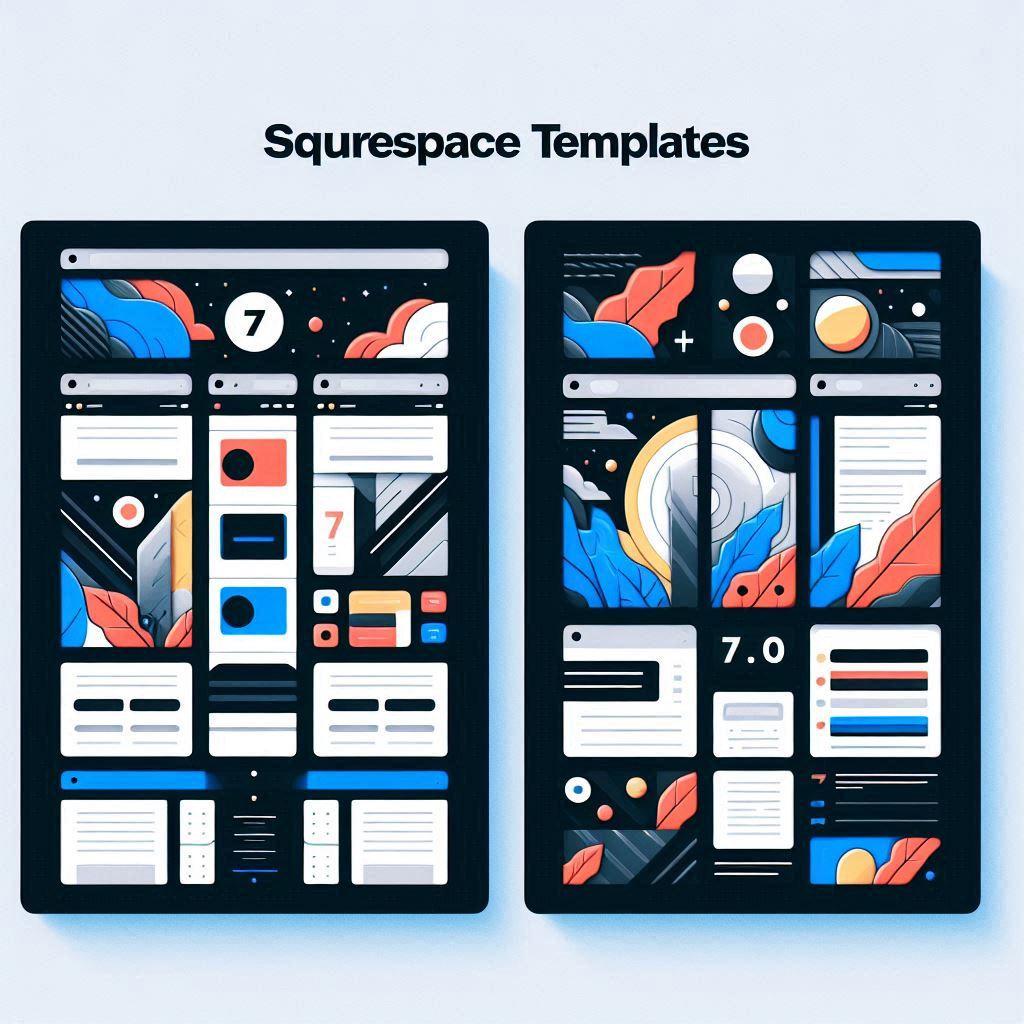Choosing the right platform for your website is crucial for success, and Squarespace stands out as a powerful and user-friendly website builder. If you’re considering Squarespace, you’ll encounter two main versions: 7.0 and 7.1. Each version has its own approach to templates, which impacts the design and functionality of your website. This blog post aims to simplify the decision-making process by outlining the key differences between Squarespace 7.0 and 7.1 templates, guiding you towards the version that perfectly aligns with your website goals.
Table of Contents
- Understanding Squarespace Templates
- Key Differences: Squarespace 7.0 vs. 7.1 Templates
- Upgrading from Squarespace 7.0 to 7.1
- Choosing the Right Version: 7.0 or 7.1?
- FAQ
- Conclusion
Understanding Squarespace Templates
In essence, a Squarespace template provides a pre-designed foundation, influencing the overall look and feel of your website. Think of it as a blueprint that determines your site’s layout, design elements, and available features.
Squarespace 7.0 utilizes distinct template families, such as Brine, Bedford, and others. Each family consists of multiple templates that share core functionalities and styling options. This means if you opt for a template within the Brine family, your design and feature choices will be limited to the capabilities of that specific family.
Squarespace 7.1 takes a different approach, employing a single, unified template family. This means every template within 7.1 grants you access to the same set of features and styling options, ensuring greater design flexibility and a more consistent experience across all Squarespace 7.1 templates.
Key Differences: Squarespace 7.0 vs. 7.1 Templates
Let’s delve into the significant distinctions between Squarespace 7.0 and Squarespace 7.1 templates, providing a clearer understanding of how these variations impact your website:
A. Template Structure and Flexibility
- Squarespace 7.0: The presence of diverse template families, each with its unique set of features, can sometimes restrict design choices.
- Squarespace 7.1: The unified template approach allows you to utilize any feature on any 7.1 Squarespace template, fostering greater freedom and customization within your design.
B. Content Editing
- Squarespace 7.0: Relies on the classic editor for most content creation. While this editor incorporates drag-and-drop functionality, it offers less control over the precise positioning and layout of elements.
- Squarespace 7.1: Introduces the Fluid Engine editor, a more advanced, grid-based system that empowers you with granular control over content placement and design. This grants a higher degree of flexibility in crafting unique page layouts.
C. Design and Style Options
- Squarespace 7.0: Styling options are directly linked to specific Squarespace 7.0 templates within their respective families. This can limit your design choices if you wish to incorporate elements from different families.
- Squarespace 7.1: Employs Site Styles, a global styling approach that allows you to make changes across your entire website. This streamlines the design management process, ensuring consistency and making it easier to implement your brand’s aesthetic across all pages.
D. Features and Functionality
- Squarespace 7.0: Some features are exclusive to particular template families. This means you might need to switch templates if you require a feature not available in your current template family.
- Squarespace 7.1: Provides access to all features on every Squarespace 7.1 template. This includes the latest additions like site-wide animations, Section Background Images, and Auto Layouts, enhancing the visual appeal and functionality of your website.
E. Ecommerce Capabilities
- Squarespace 7.0: Offers basic Ecommerce functionalities, but with limitations on product variants. This might pose challenges for businesses with diverse product offerings.
- Squarespace 7.1: Boasts enhanced Ecommerce features, including support for more product variants, the ability to create product waitlists, and the inclusion of nested categories. This provides a more robust and scalable solution for online stores.
Upgrading from Squarespace 7.0 to 7.1
Squarespace has streamlined the upgrade process, making it easier to transition from a Squarespace 7.0 site to the latest Squarespace 7.1 version while retaining your valuable site data. Here’s a breakdown of the steps involved:
1. Check Template Compatibility
The upgrade tool currently supports websites using Squarespace templates 7.0 within the Brine or Bedford family. If your site utilizes a different template, you’ll need to switch to a compatible template before proceeding with the upgrade.
2. Back Up Your 7.0 Website
Before initiating the upgrade, it’s highly recommended to create a backup of your 7.0 site. This ensures you can easily revert to the previous version if needed.
3. Start the Upgrade Process
Within your Squarespace dashboard, navigate to Website > Design and locate the “Update to Version 7.1” option. Click it to initiate the upgrade process.
4. Preview Mode
The upgrade process takes you into a preview mode, allowing you to visualize your website’s appearance in the 7.1 environment. This gives you the opportunity to make style adjustments using Site Styles, familiarize yourself with the Fluid Engine editor, and ensure everything looks as desired before making the upgrade live.
5. Publish and Go Live
Once you’re satisfied with the preview, clicking “Publish” will officially upgrade your website to Squarespace 7.1. Note that this action is irreversible.
Important Considerations
- Remember that the upgrade to 7.1 is permanent, so ensure you’re completely ready before publishing.
- While the upgrade tool transitions your site to Squarespace 7.1, it doesn’t automatically apply the Fluid Engine editor to all sections. You’ll need to manually upgrade each section within the editor to access its advanced features.
- Layout adjustments might be necessary due to the differences between the classic editor and Fluid Engine.
Choosing the Right Version: 7.0 or 7.1?
The choice between Squarespace 7.0 to 7.1 ultimately depends on your specific website needs, design preferences, and the level of flexibility you require.
Choose Squarespace 7.0 if:
- You rely on a feature that’s only available in a specific 7.0 template family.
- You prefer a more structured, guided design approach with pre-determined layouts and styling options.
- You’re comfortable with the classic editor and don’t require the advanced flexibility of Fluid Engine.
Choose Squarespace 7.1 if:
- Design freedom is a priority, and you want access to all features on any template.
- You value access to the newest design features, functionalities, and editing capabilities.
- You’re eager to explore the Fluid Engine editor and harness its potential for creating custom layouts.
- Your website contains substantial content, orders, or settings, making the ease of the upgrade tool beneficial.
FAQ
Can you switch from Squarespace 7.1 to 7.0?
No, once you’ve upgraded to Squarespace 7.1, it’s not possible to revert to version 7.0.
What happens to my content after upgrading to 7.1?
The upgrade process retains your website content, but it’s essential to be aware that not all version 7.0 features have direct equivalents in 7.1. Certain elements, like page banners and taglines, might not transition perfectly and may require manual adjustments.
Does Fluid Engine automatically replace the classic editor?
No, after upgrading to Squarespace 7.1, you’ll still be using the classic editor for certain sections. To access the Fluid Engine grid and its advanced customization options, you’ll need to manually upgrade each section within the editor.
Can I switch back to the classic editor after using Fluid Engine?
No, the decision to upgrade a section to Fluid Engine is irreversible. However, you can choose to keep other sections in the classic editor if you prefer its functionality.
Should I use an under construction page while making changes?
It’s a good practice, especially if you’re performing a manual content transfer or making significant layout changes after upgrading. This prevents visitors from encountering an incomplete or disorganized website during the transition.
Conclusion
The decision of which Squarespace version to use rests with you. Consider your website’s purpose, the features you need, and your design preferences. If flexibility, new features, and advanced content editing are high on your list, Squarespace 7.1 is likely the ideal choice. However, if you require specific features only found in 7.0 or prefer a more structured approach, Squarespace 7.0 might better suit your needs. Explore Squarespace’s resources, including template demos and feature overviews, to make an informed decision that sets your website up for success.