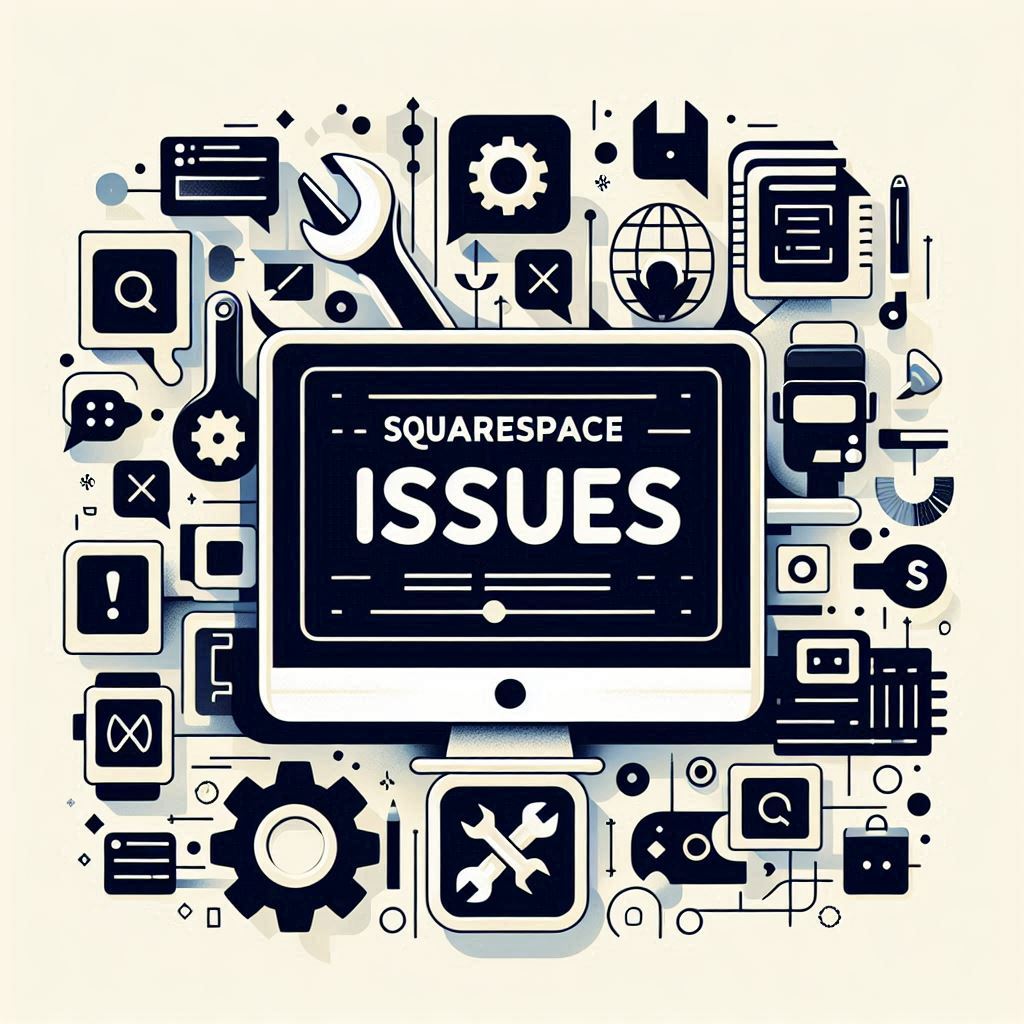Squarespace is a popular choice for building websites due to its user-friendly interface and sleek templates. However, even with its simplified approach, users can encounter technical hiccups. From frustrating downtime to sluggish loading times, these issues can hinder your online presence. This comprehensive guide will walk you through common Squarespace problems, offering step-by-step solutions to troubleshoot and revive your website.
Table of Contents
- Why is My Squarespace Website Down?
- Multiple Squarespace Sites
- Why is My Squarespace Website So Slow?
- Frequently Asked Questions
Why is My Squarespace Website Down?
You type in your URL, hit enter, and…nothing. A blank page stares back. “Why is squarespace not working?” you ask, frantically refreshing the page. “Why isn’t Squarespace working?!” “Why is my Squarespace website not loading?” These are common questions that plague Squarespace users facing dreaded website downtime. Here’s a systematic approach to diagnose the problem:
1. Squarespace System Status
Before you pull your hair out, the first step is to rule out any issues on Squarespace’s end. Head over to the official Squarespace Status page to check for any reported outages or scheduled maintenance. If there’s a system-wide issue, you’ll see it there. This will tell you if the problem is beyond your control, and you simply need to wait for Squarespace to resolve it.
2. Domain-Related Issues
If Squarespace’s systems are humming along happily, the next place to look is your domain. Domain issues are a common culprit when your Squarespace site decides to take an unexpected vacation. Here’s how to pinpoint the source of the problem:
- Built-in vs. Custom Domain: Try accessing your website using its built-in Squarespace domain (yoursite.squarespace.com). If it loads fine using this address, the problem isn’t with your Squarespace website itself but with your custom domain.
Third-Party Domain Troubleshooting
If your domain is managed by a third-party provider (like GoDaddy, Namecheap, or Google Domains):
- DNS Settings: The Domain Name System (DNS) acts as the internet’s phone book, directing visitors to the correct website. Verify that your DNS records are correctly pointing to Squarespace. The most important records to check are the A records, which connect your domain to Squarespace’s IP address, and the CNAME record, which handles your ‘www’ subdomain. Squarespace provides a detailed connecting domains guide with specific instructions for different domain providers.
- Domain Connection Troubleshooting: If your DNS settings seem correct but your website still isn’t loading, Squarespace offers a comprehensive domain connection troubleshooting guide. It covers steps like flushing your DNS cache (which clears any outdated domain information stored on your computer) and double-checking your domain registrar settings.
- Domain Provider Status: Check your domain provider’s status page to ensure they aren’t experiencing any downtime or technical issues that might be interfering with your domain’s connection.
- Propagation Time: Keep in mind that changes to your DNS settings can take up to 72 hours to fully propagate across the internet. This means it can take some time for your website to load consistently using your custom domain after you’ve made changes to your DNS.
Squarespace Domain Troubleshooting
If you registered your domain directly through Squarespace:
- Website Defaults Records: Check your Squarespace domain’s DNS settings to make sure there are records labeled “Website Defaults.” These records are essential for properly connecting your domain to your Squarespace website. If they’re missing, you can add them easily using the Website Defaults preset within Squarespace.
- Domain Verification: If you recently registered your Squarespace domain or updated its contact information, you’ll need to verify your domain. An unverified domain can be temporarily suspended, leading to downtime. Squarespace will typically email you instructions for verification.
- Domain Expiration: Have you forgotten to renew your domain? Check your domain’s expiration date. Squarespace provides a simple process to reactivate an expired domain and get your website back online.
3. Expired Website
If you encounter a “Squarespace website expired” or “Squarespace expired site” message, it’s a clear sign that your Squarespace subscription has ended. This is often due to a failed payment or because you’ve accidentally disabled auto-renew. Don’t fret; you can quickly reactivate your site and restore access by following Squarespace’s instructions.
4. Multiple Squarespace Sites
Do you manage multiple Squarespace websites under one account? If so, you might be experiencing the “wrong website loading” problem. This happens when a domain is connected to the wrong Squarespace site. Here’s how to untangle this situation:
- Custom Domain Loading Incorrect Site: If you visit your custom domain and a different website appears, it’s connected to the incorrect site. You’ll need to move the domain to the appropriate Squarespace site within your account settings.
- Built-in Domain Loading Incorrect Site: If you’re trying to access your site using the .squarespace.com address and you end up on a different site, you’ll need to log into your Squarespace account and navigate to the specific site you’re looking for. Here’s a quick walkthrough:
- Log in to your Squarespace account.
- Click on your profile picture or initials in the Home menu.
- A grid of your connected websites will be displayed.
- Find the website you want to access and click its preview image to reach its login page.
Why is My Squarespace Website So Slow?
You’re finally relieved that your website is up, but it’s moving at a snail’s pace. “Why is Squarespace so expensive if my website is this slow?” “Why is my Squarespace site so slow?” you wonder. Slow loading times can drive visitors away and hurt your search engine ranking. Let’s explore the common culprits behind a sluggish Squarespace website:
1. Image Optimization
Large, unoptimized images are often the biggest performance drain on Squarespace websites.
- Compress Images: Imagine trying to push a giant boulder uphill. That’s what your web browser has to do when loading a website with heavy images. Compress your images before uploading them to Squarespace. This reduces their file size without compromising much visual quality, making your website significantly lighter and faster.
- Image Compression Tools: There are a plethora of image compression tools available, both free and paid. Some popular options include:
- TinyPNG: A simple and effective online tool for compressing PNG and JPG images.
- Compressor.io: Another online image compressor that supports various file formats and offers advanced compression settings.
- ImageOptim: A free, open-source tool for Mac users that optimizes images for web use.
2. Embedded Videos
Resist the temptation to upload videos directly to your Squarespace website.
- Embed from Video Platforms: Videos hosted directly on your Squarespace site demand a lot of bandwidth, slowing down loading times. Instead, embed videos from platforms like YouTube or Vimeo. This lets these services handle the resource-intensive video hosting, keeping your Squarespace site lean and fast.
- SEO Benefit of YouTube: Embedding videos from YouTube can have an additional SEO advantage, as YouTube is a Google property. This can signal to Google that your content is engaging and multimedia-rich, potentially boosting your search ranking.
3. Custom Fonts
While those fancy fonts might make your website look unique, they can also weigh it down.
- Default Fonts: Stick to the default Squarespace fonts whenever possible. These fonts are typically well-optimized for web performance and don’t require additional loading time.
4. Custom Code and Plugins
Have you added a lot of custom code or installed multiple plugins on your Squarespace website? This can lead to unnecessary bloat and performance issues.
- Clean Up Your Code: Take some time to review your website’s code and remove any custom code snippets or plugins that are no longer serving a purpose. Streamlining your website’s code can often lead to noticeable speed improvements.
5. Broken Links
Broken links are frustrating for visitors and can also hinder your search engine optimization (SEO).
- Broken Link Checker Tool: Use a tool to identify any broken links on your website. There are various options available, some of which are free:
- Ahrefs: A comprehensive SEO toolset that includes a broken link checker (paid).
- Screaming Frog: A website crawler that can identify broken links and other SEO issues (offers a free plan).
- Online Broken Link Checkers: Several websites offer free broken link checking services. Simply enter your website URL, and they’ll scan your site for broken links.
- Squarespace SEO Tools: Some Squarespace SEO plugins also offer built-in broken link checkers. Additionally, you can use Squarespace’s built-in SEO tools to find and fix broken links.
6. Accelerated Mobile Pages (AMP)
In the mobile-first world, website speed on smartphones is crucial. Accelerated Mobile Pages (AMP) is a Google initiative that makes web pages load lightning-fast on mobile devices.
- Enable AMP: Squarespace allows you to enable AMP for your blog posts. This creates a stripped-down version of your blog content specifically for mobile users, ensuring a speedy and seamless browsing experience. You can find this setting under “Settings” -> “Blogging” -> “Use AMP.”
7. Browser Cache
Your browser stores website data in its cache to speed up future visits to the same website. However, this can sometimes cause issues if the cached data is outdated.
- Clear Your Cache: When testing your website’s loading speed, clear your browser’s cache to make sure you’re loading the latest version of your Squarespace website.
Frequently Asked Questions
- Can I make my Squarespace website as fast as a WordPress website?
- Squarespace’s closed platform offers limited control over server configurations and code-level optimizations compared to WordPress. While you can significantly improve your Squarespace website’s speed, matching the performance of a highly optimized WordPress site might be challenging.
- How do I know if my domain is connected to the correct Squarespace website?
- If you visit your custom domain and a different website loads, it indicates that your domain is pointed to the wrong Squarespace site.
- My Squarespace website is still down after checking everything. What should I do?
- If you’ve exhausted all troubleshooting steps, contact Squarespace Customer Support. They can provide personalized assistance to diagnose and resolve the issue.