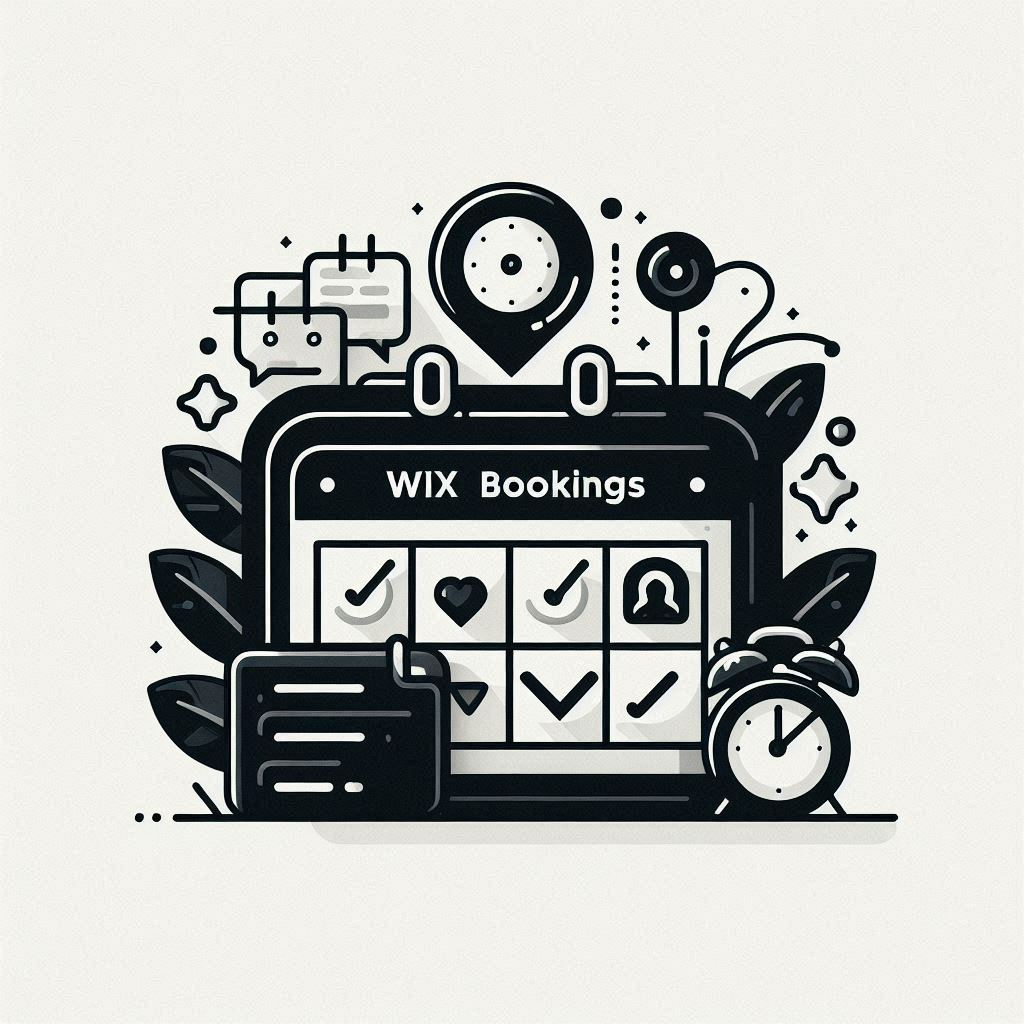In today’s fast-paced world, clients expect convenience and efficiency, and that extends to booking appointments. An online booking system is no longer a luxury but a necessity for businesses aiming to optimize their operations and enhance the customer experience. Enter Wix Bookings – a powerful, user-friendly, and affordable platform designed to streamline your appointment scheduling process. This comprehensive guide will walk you through setting up and maximizing Wix Bookings, transforming your business into a well-oiled appointment machine.
Table of Contents:
- Setting Up Your Wix Bookings Account
- Defining Your Services
- Managing Your Staff
- Mastering Calendar Management
- Customizing the Booking Process
- Tracking Attendance
- Managing Payments
- Analyzing Business Data
- Communicating Effectively
- Conclusion
- FAQ Section
I. Setting Up Your Wix Bookings Account
1. Adding Wix Bookings to Your Website:
- Log in to your Wix account and open the editor for your website.
- In the left-hand sidebar, locate and click the “Add Apps” button, which will lead you to the Wix App Market.
- Search for “Wix Bookings” and install the app.
- Once installed, Wix Bookings automatically generates essential pages like the booking form, calendar, and service pages, providing a solid foundation for your online booking system.
2. Navigating the Wix Bookings Dashboard:
- Access the Wix Bookings dashboard through your Wix account.
- Familiarize yourself with the key sections within the dashboard:
- Services: This is where you will define and manage the various services you offer.
- Booking Calendar: This provides a centralized view of your staff’s availability and upcoming appointments.
- Staff: Manage your staff profiles and their individual schedules here.
- Settings: Configure various aspects of your booking system, from policies to notifications.
- This guide will explore each of these sections in detail, equipping you to fully leverage the power of Wix Bookings.
II. Defining Your Services
1. Understanding Service Types:
Wix Bookings caters to different service models, allowing you to choose the type that best aligns with your business offerings:
- Appointments: Designed for one-on-one sessions, such as consultations, personal training sessions, or beauty treatments.
- Classes: Ideal for recurring sessions that clients book individually, like yoga classes, workshops, or group fitness training.
- Courses: Perfect for multi-session programs booked as a package, such as online courses, certification programs, or extended coaching programs.
Each service type has unique setup and scheduling features, allowing you to tailor the booking experience to your specific needs.
2. Crafting Compelling Service Descriptions:
Your service descriptions are your sales pitch. Make them captivating and informative to attract potential clients:
- Clear and Concise Titles: Use straightforward, easily understandable service titles that accurately reflect the offering.
- Engaging Descriptions: Provide detailed, yet concise, descriptions highlighting the benefits of each service and what clients can expect.
- Relevant Keywords: Incorporate keywords that potential clients might use when searching for your services on search engines, boosting your website’s visibility.
- High-Quality Images: Utilize visually appealing images to capture attention and showcase the value of your services.
3. Establishing Pricing Structures:
Wix Bookings provides flexible pricing options to suit different business models:
- Fixed Price: Charge the same amount for everyone who books a particular service.
- Varied Prices: Offer different rates for the same service based on specific factors, such as age group discounts or premium options.
- Custom Price: Set a price range for a service, allowing you to tailor the final cost based on individual client needs and consultations.
- No Fee: Use this option for free services or consultations or if you prefer to handle payment collection offline.
Later in the guide, we will delve deeper into payment processing, including connecting various payment providers or utilizing Wix Payments.
III. Managing Your Staff
1. Creating Professional Staff Profiles:
Each staff member should have a dedicated profile that reflects their expertise and professionalism:
- Headshots and Bios: Include professional headshots and well-written bios highlighting their experience, specialties, and any relevant certifications.
- Contact Information: Provide staff contact details, ensuring clients can easily reach them for inquiries or scheduling adjustments.
A well-crafted staff profile builds client confidence and encourages booking specific staff members based on their individual strengths and offerings.
2. Setting Staff Availability and Working Hours:
Wix Bookings makes managing staff schedules a breeze:
- Regular Working Hours: Set default working hours for each staff member, reflecting their typical availability for bookings.
- Google Calendar Integration: Connect staff members’ personal Google Calendars to keep their Wix Bookings availability updated in real-time, automatically blocking off time for existing commitments and preventing double booking.
3. Granting Staff Calendar Access:
Empower your staff to manage their own bookings and client communication by granting them calendar access:
- Individual Calendar Access: Provide each staff member access to their own calendar within Wix Bookings, allowing them to view, confirm, and manage their appointments.
- Client Communication: Enable staff members to communicate directly with clients for booking confirmations, reschedulings, or answering inquiries, fostering a more personalized and efficient experience.
IV. Mastering Calendar Management
1. Exploring Calendar Views and Filters:
Wix Bookings offers multiple calendar views and filtering options, ensuring you have complete control over your schedule visualization:
- Calendar Views: Choose from daily, weekly, or monthly views to see your schedule in the format that works best for you.
- Filtering Options: Filter your calendar by service, staff, location, availability, or session type to quickly find the information you need.
- Color Coding: Assign different colors to services, staff members, or locations, providing a visually organized and easily digestible calendar view.
2. Adding Appointments and Blocking Time:
- Manual Appointment Adding: Easily add appointments directly to the calendar for clients who book offline or prefer to schedule through a phone call.
- Blocking Time: Block off time slots for events, personal commitments, staff meetings, or any other reason you need to temporarily restrict booking availability.
- Sync with Personal Calendars: Reiterating the importance of syncing with personal calendars, this ensures all existing commitments are reflected in Wix Bookings, preventing double booking and scheduling conflicts.
3. Managing the Booking Business Availability App:
For instances where multiple staff members require the same time blocked off (holidays, staff training, etc.), the Booking Business Availability app simplifies the process:
- Centralized Blocking: Block off time for multiple staff members simultaneously, eliminating the need to individually adjust each staff calendar.
- Scenarios: Use this app for holidays, company-wide events, staff training, or any other time when the entire business or a significant portion of your staff is unavailable for bookings.
V. Customizing the Booking Process
1. Tailoring Booking Forms:
Gather crucial information upfront with customizable booking forms, streamlining the process for both you and your clients:
- Custom Fields: Add specific questions tailored to each service, collecting information relevant to the appointment.
- Clarity and Conciseness: Ensure your forms are clear, concise, and easy to understand, avoiding client fatigue and abandoned bookings.
- Terms and Conditions: Incorporate a checkbox for clients to acknowledge your terms and conditions or any relevant policies before completing their booking.
2. Utilizing Waitlists:
- Waitlist Function: Enable waitlists for fully booked classes or courses, allowing interested clients to join the list and be notified if a spot opens up.
- Wix Spaces App: While clients can join waitlists through the Wix Spaces app, be aware of the limitations for desktop users and utilize the manual add feature within the Wix Bookings calendar for a more inclusive experience.
3. Leveraging Reserve with Google:
Enhance your online visibility and allow clients to book directly through Google Maps with Reserve with Google:
- Benefits: Increased visibility on Google Maps and seamless booking for clients who discover your business through their search.
- Eligibility: Meet the eligibility requirements to activate this feature and boost your booking potential.
4. Maximizing Mobile Booking:
Cater to clients on the go with Wix’s mobile booking capabilities:
- Wix Owner App: Empower your staff to manage bookings, client communication, and their schedules from anywhere with this app.
- Wix Spaces App: Provide a dedicated app for your clients, enabling them to book services, join waitlists, shop, and engage with your business directly from their mobile devices.
VI. Tracking Attendance
1. Manual Attendance Marking:
- Marking Attendance: Within the Wix Bookings calendar, you can easily mark attendance for appointments, classes, and courses, visually tracking who showed up and who missed their session.
- Payment Status: For clients who choose to pay in person, manually update their payment status in the calendar after they arrive and complete their payment.
2. Automating Attendance with the Client Check-In App:
- Virtual Receptionist: The Client Check-In app acts as a hands-free receptionist, allowing clients to check themselves in upon arrival using a QR code.
- QR Code: Customize the app, generate a unique QR code, and prominently display it in your reception area for clients to easily scan upon arrival.
- Automatic Syncing: The app automatically syncs attendance data with your Wix Bookings calendar, eliminating manual entry and ensuring accurate records.
VII. Managing Payments
1. Understanding Payment Options:
- Flexible Payment Methods: Offer clients a variety of payment options, including online payment, in-person payment, deposit payments, or payment plans, catering to individual preferences and financial flexibility.
- Pricing Structures: Align your chosen pricing structure (fixed, varied, custom, or no fee) with your desired payment methods to create a seamless and transparent payment process for your clients.
2. Connecting Payment Providers:
- Integration Options: Integrate your preferred payment providers, such as PayPal or Stripe, or utilize Wix Payments to streamline payment processing and keep all financial data within your Wix Bookings dashboard.
- Additional Integrations: Explore the Wix App Market for a comprehensive list of payment integrations, including options for international payments or installment plans.
3. Utilizing Payment Plans and Invoices:
- Membership Plans: Encourage recurring bookings and secure upfront payments by creating membership plans or packages for your services, offering clients a discounted rate and predictable billing cycle.
- Payment Plans: Offer customizable payment plans to clients, allowing them to spread out payments over time for greater financial flexibility.
- Invoicing: Generate and send professional invoices directly through Wix Bookings, including tax calculations, discounts, deposit requests, and clear payment instructions.
- Wix Point of Sale (POS): If you frequently accept in-person payments, consider utilizing the Wix Point of Sale (POS) card reader for a quick and secure card payment solution.
VIII. Analyzing Business Data
1. Leveraging Activity and Analytics Tabs:
- Activity Tab: This tab offers a quick overview of your recent bookings, staff activities, and waitlist information, providing a snapshot of your current booking trends.
- Analytics Tab: Dive deeper into your business data with the Analytics tab, where you can explore detailed reports on various metrics like popular services, booking patterns, and no-show rates.
2. Deciphering the Popular Services Report:
- Understanding Performance: The Popular Services Report identifies your top-performing services and those that may require more marketing attention or adjustments to their offerings.
- Data-Driven Decisions: Use this report to make informed decisions about your service offerings, pricing strategies, and marketing efforts, ensuring you focus on what resonates with your client base.
3. Customizing Reports and Views:
- Tailored Insights: Customize existing reports or create unique reports by filtering data by specific time periods, staff members, service types, or other relevant factors to gain granular insights into your business trends.
- Flexibility: Wix Bookings offers various visual representations of your data, including bar charts and tables, allowing you to choose the format that best suits your analytical preferences.
4. Exporting Booking Data:
- Spreadsheet Export: Export your booking data to a spreadsheet for deeper analysis, integration with other tools, or sharing with external collaborators.
- Bookings List Integration App: For simplified data presentation, consider using the Bookings List Integration app, which provides a clear, list-based view of your session data, making it easy to review and analyze.
IX. Communicating Effectively
1. Crafting Engaging Emails and Texts:
- Targeted Messages: Utilize email and text notifications to communicate with your clients for a variety of purposes, including sending booking confirmations, appointment reminders, promotional deals, or cancellation notifications.
- Customization and Branding: Customize your email templates by incorporating your brand colors, logo, and fonts, and write engaging copy that resonates with your target audience.
- Text Message Customization (OmniSend): For personalized and targeted text message reminders and notifications, leverage the OmniSend app, which integrates seamlessly with Wix Bookings.
2. Automating Client Communications:
- Wix Automations: Wix Automations empower you to automate repetitive communication tasks, such as sending welcome messages to new clients, thank-you messages after appointments, feedback requests, or targeted promotions based on client behavior.
- Relationship Nurturing: Automation is a powerful tool for nurturing client relationships, ensuring consistent and personalized communication while freeing up your time to focus on other aspects of your business.
3. Promoting Your Business:
- Social Media Marketing: Create eye-catching social media promotions directly from Wix Bookings, using impactful visuals and engaging copy to attract new clients and showcase your services.
- Email Marketing: Leverage email marketing to reach your existing clients and promote new services, special deals, or upcoming events.
- Paid Advertising: Consider paid advertising platforms like Google Ads or Facebook Ads to expand your reach and target specific demographics.
X. Conclusion
Wix Bookings is a robust and versatile platform designed to simplify your booking process, empower your staff, and provide valuable insights to drive your business growth. Implement the strategies outlined in this guide, customize your booking system to suit your specific needs, and watch your business thrive in the digital age.
XI. FAQ Section
Can I use Wix Bookings for free?
Wix offers a free plan with limited features. To access the full functionality of Wix Bookings, including accepting bookings and online payments, you’ll need to upgrade to a premium Wix plan that includes Bookings. Wix Bookings pricing varies based on the chosen plan.
How can I prevent double booking?
Wix Bookings provides several tools to help you prevent double booking:
- Syncing Personal Calendars: Connect staff members’ personal Google Calendars with Wix Bookings to automatically block off time for pre-existing commitments.
- Booking Business Availability App: Utilize this app to block off time for multiple staff members simultaneously, ideal for holidays, staff training, or company-wide events.
- Clear Staff Communication: Encourage consistent communication among your staff to stay informed about any schedule changes or offline bookings.
What payment providers can I integrate with Wix Bookings?
Wix Bookings supports integration with popular payment providers, including Wix Payments, PayPal, and Stripe. You can find a complete list of compatible providers in the Wix App Market.
Can I customize the appearance of my booking pages?
Yes! Wix Bookings integrates seamlessly with the Wix Editor, enabling you to personalize the design of your booking forms, calendars, and service pages to align with your brand aesthetics and create a cohesive user experience.
What if I need help setting up my Wix Bookings account?
Wix offers a variety of support options to assist you with your Wix appointment booking setup:
- Wix Help Center: Access extensive support articles and tutorials on all aspects of Wix Bookings.
- Wix Support: Contact the Wix Support team directly for personalized assistance with any issues or questions.
- Wix Experts: Hire a Wix Expert for one-on-one guidance and support with setting up, customizing, and maximizing your Wix Bookings account.